Manage KPIs
HUB
OKR
- Create OKR
- OKR without KR
- Create Milestone Key Result
- Create Sobject Key Result
- Sample Sobject
- Sample KPI Filters
- Create Split Target for Key Results
- Create Linked OKR Key Result
- Create Link KR Key Result
- Team Access Only OKRs
- Private OKRs
- Strategic Pillar
- Create KPI Key Result
- Create Report Key Result
- Edit/View OKR
- Add Contributors for Key Results
- Clone OKR
- Clone Key Result
- Close OKR & Add Review Score
- Pause and Unpause OKR
- Save OKR as a Template
- OKR Weights
- Links to OKRs
Board with OKRs
Create OKR from Template
Update Key Result
Hierarchy & Heatmap
KPI
Scorecard
Contest
Recognition
Boards
Funnel
Others
- OKR Reports
- OKRify Dashboards
- Create Teams and Team Members
- Create Periods
- Settings
- Setup Email Notification
- Update Email Template – Key Result Overdue Notifications
- Create New Salesforce Report
- Create new Salesforce Dashboard
- How to search for Tags
- View risk and progress for Objectives and Key Results
- Notifications for Overdue Key Results
- OKR Buttons for Related Objects
- Add an Object as a custom field on OKR
KPIs can track important metrics that measure your business performance. OKRify provides the ability to pin KPIs to users and teams, and continuously track what matters. Now both your OKRs and KPIs are available in Hub to easily track everything that you need in one central place.
A user can pin KPIs to a user or team (Only managers can pin to a team). KPIs pinned to a team can be viewed by all team members. KPIs available to pin to a user or a team are based on KPI type (Private, team and all).
Manage User KPIs – Pin or unpin KPIs for the user
Manage Team KPIs – pin or unpin KPIs for teams
To pin and unpin KPIs to Users follow the below steps
1.Go to Hub and click pin icon(Pin KPIs)
2.Under Manager User KPIs, Search for KPIs
Search for KPIs using KPI Name or Abbreviation in the Manage User Kpis.
3.Click + to pin a KPI to the user’s hub
Pin up to 5 KPIs to a user.
4.Click X to unpin a KPI from the user’s hub
5.Reorder KPI
Drag and move KPIs to reorder KPIs in the User’s hub
To pin and unpin KPIs to teams follow the below steps
1.Go to Hub and click pin icon(add KPIs)
2.Under Manager team KPIs, Select team
Select the team for which you want to manage KPIs
3.Search KPIs
Search for KPIs using KPI Name or Abbreviation
4.Click + to pin a KPI to the team’s hub
Pin up to 5 KPIs to a team.
5.Click X to remove a KPI from the team’s hub
6.Reorder KPI
Drag and move KPIs to reorder KPIs in the team’s hub