View KPIs in Hub (User and Team KPIs)
HUB
OKR
- Create OKR
- OKR without KR
- Create Milestone Key Result
- Create Sobject Key Result
- Sample Sobject
- Sample KPI Filters
- Create Split Target for Key Results
- Create Linked OKR Key Result
- Create Link KR Key Result
- Team Access Only OKRs
- Private OKRs
- Strategic Pillar
- Create KPI Key Result
- Create Report Key Result
- Edit/View OKR
- Add Contributors for Key Results
- Clone OKR
- Clone Key Result
- Close OKR & Add Review Score
- Pause and Unpause OKR
- Save OKR as a Template
- OKR Weights
- Links to OKRs
Board with OKRs
Create OKR from Template
Update Key Result
Hierarchy & Heatmap
KPI
Scorecard
Contest
Recognition
Boards
Funnel
Others
- OKR Reports
- OKRify Dashboards
- Create Teams and Team Members
- Create Periods
- Settings
- Setup Email Notification
- Update Email Template – Key Result Overdue Notifications
- Create New Salesforce Report
- Create new Salesforce Dashboard
- How to search for Tags
- View risk and progress for Objectives and Key Results
- Notifications for Overdue Key Results
- OKR Buttons for Related Objects
- Add an Object as a custom field on OKR
KPIs enable tracking real-time metrics based on any Salesforce Object. KPIs can be tracked in one central place – Hub along with OKRs in OKRify. KPIs can be set for users and teams to continuously monitor performance. From the hub, you can
 Click + to create a new KPI
Click + to create a new KPI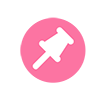 Click to pin remove or reorder a KPI to your user or team tabs in Hub (Managers only).
Click to pin remove or reorder a KPI to your user or team tabs in Hub (Managers only).- View KPIs for users and teams
Follow the steps to view KPIs in Hub
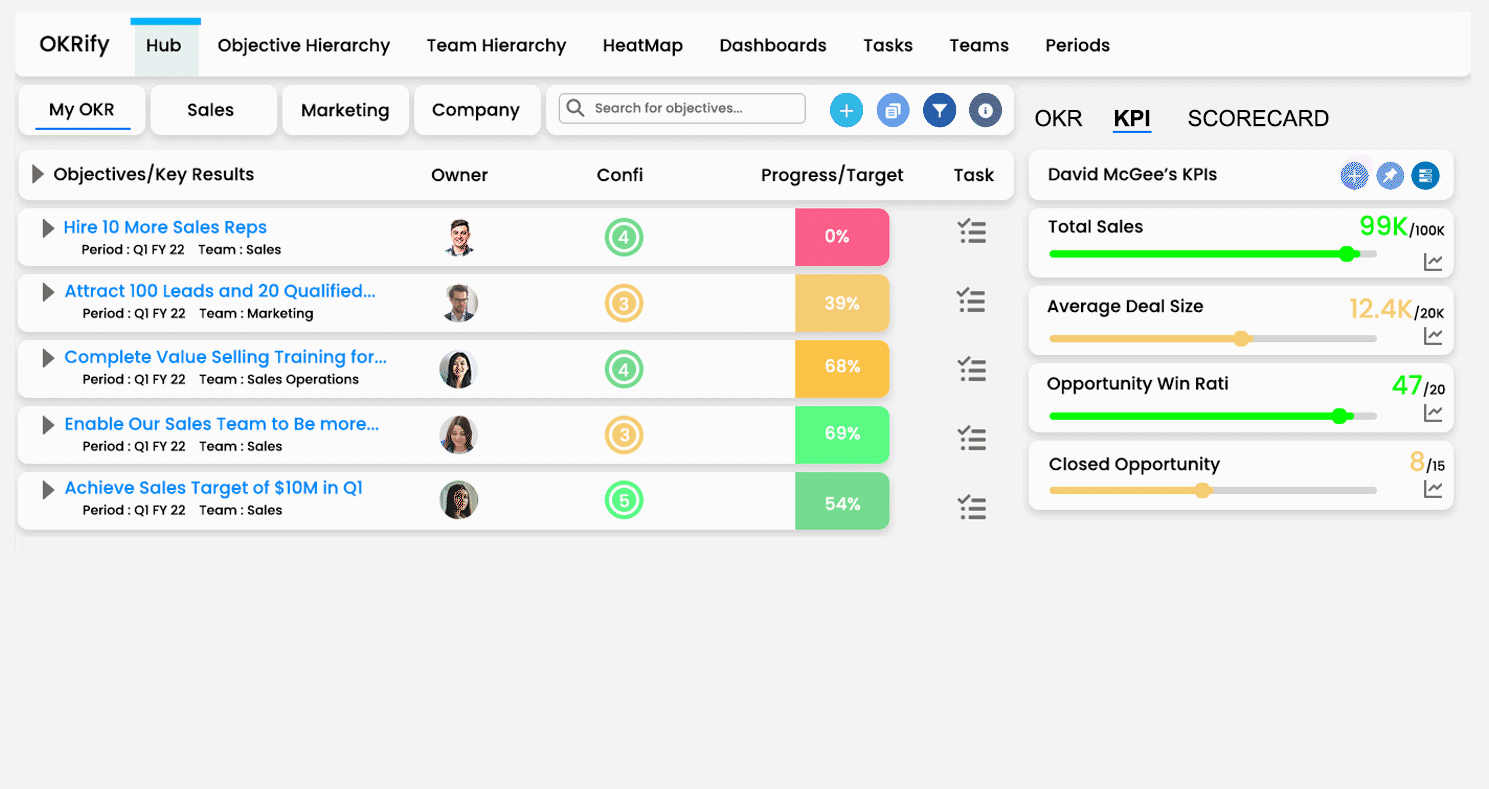
- Go to Hub
KPIs added to users will be available in the My OKR tab. KPIs for teams will be available in the team tabs, click on a team tab to view team KPIs. For each KPI, the current value and target(Optional) are displayed in the Hub. The color of the progress bar shows the risk based on the current and expected progress for the KPI. Hovering over the current value will provide more details on the KPI value. For advanced KPI, hovering over the current value will show details of the values used to calculate the advanced KPI. Target and progress bar will not be displayed for KPIs with no target. - View current progress
Click the progress icon to view the current progress graph. (For advanced KPIs only history is available.) - View KPI History
Click KPI History to display the KPI history. The time range for KPI history is based on start and end dates in KPI. For each period the progress and the target are displayed. - View Records
Click View Records to view the records behind the value for the current time frame. Click the filter to add additional fields to view. Additional filters can be saved as default in Create/Edit KPI screens. (View Records is only available for Simple KPIs)