Award
HUB
OKR
- Create OKR
- OKR without KR
- Create Milestone Key Result
- Create Sobject Key Result
- Sample Sobject
- Sample KPI Filters
- Create Split Target for Key Results
- Create Linked OKR Key Result
- Create Link KR Key Result
- Team Access Only OKRs
- Private OKRs
- Strategic Pillar
- Create KPI Key Result
- Create Report Key Result
- Edit/View OKR
- Add Contributors for Key Results
- Clone OKR
- Clone Key Result
- Close OKR & Add Review Score
- Pause and Unpause OKR
- Save OKR as a Template
- OKR Weights
- Links to OKRs
Board with OKRs
Create OKR from Template
Update Key Result
Hierarchy & Heatmap
KPI
Scorecard
Contest
Recognition
Boards
Funnel
Others
- OKR Reports
- OKRify Dashboards
- Create Teams and Team Members
- Create Periods
- Settings
- Setup Email Notification
- Update Email Template – Key Result Overdue Notifications
- Create New Salesforce Report
- Create new Salesforce Dashboard
- How to search for Tags
- View risk and progress for Objectives and Key Results
- Notifications for Overdue Key Results
- OKR Buttons for Related Objects
- Add an Object as a custom field on OKR
Award features provide capability to honor and celebrate one or more employees with awards.
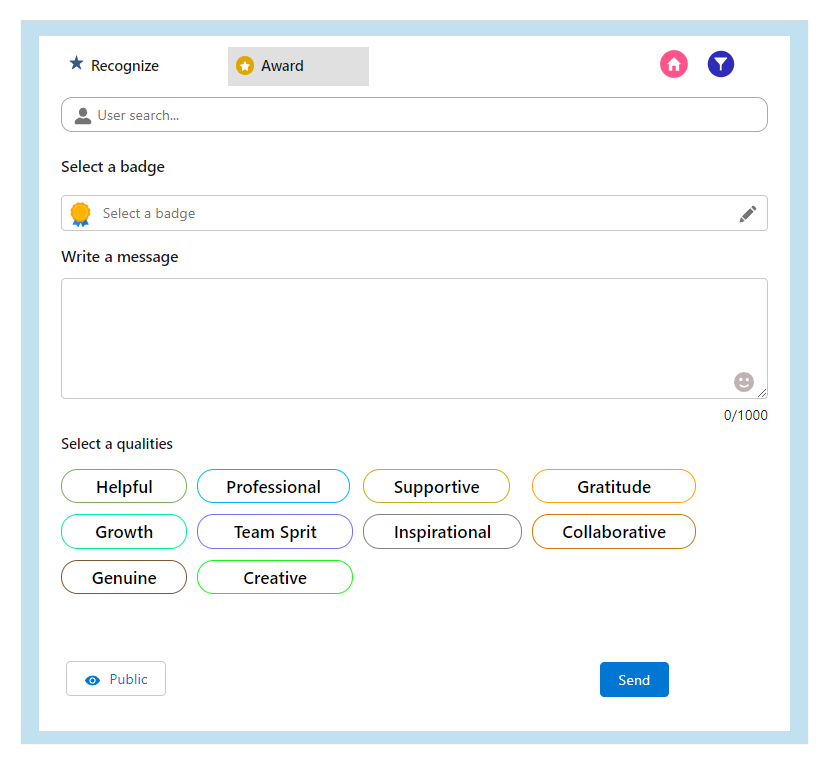
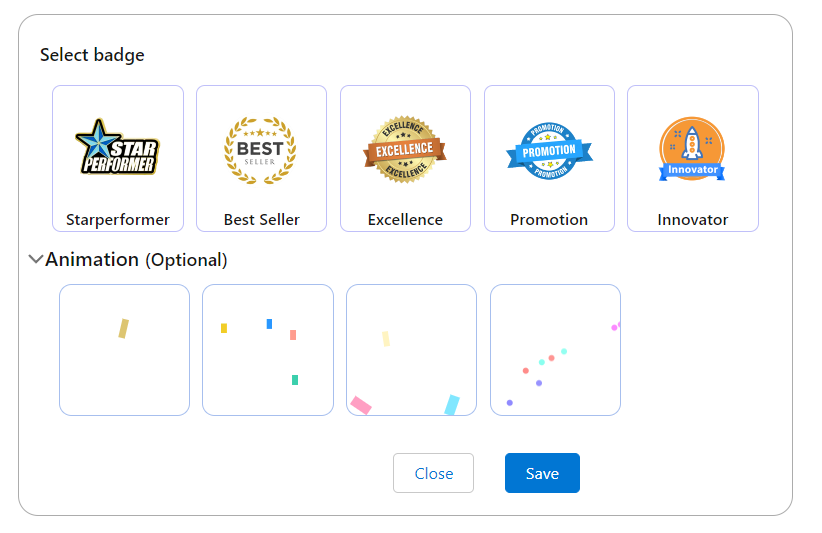
To bestow awards for your colleagues :
- Search and add one or more you want to award. You can include up to 15 employees.
- Select a badge for the award, preset badges are provided with OKRify. If you want additional badges administrators have the capability to add additional badges.
- Optionally you can also add an animation for the badge.
- Craft a personalized message within the text box to convey your appreciation and recognition for the awarded individual.
- Further enrich the award by selecting specific qualities or achievements that align with the employee's performance. You can choose multiple qualities for a single award.
- If you desire to keep the award private, visible exclusively to the employee being recognized, you can conveniently adjust the post's visibility setting from public to private using the option located on the left-hand side of the section bottom.
- Once you're content with your message and selections, send the award post.