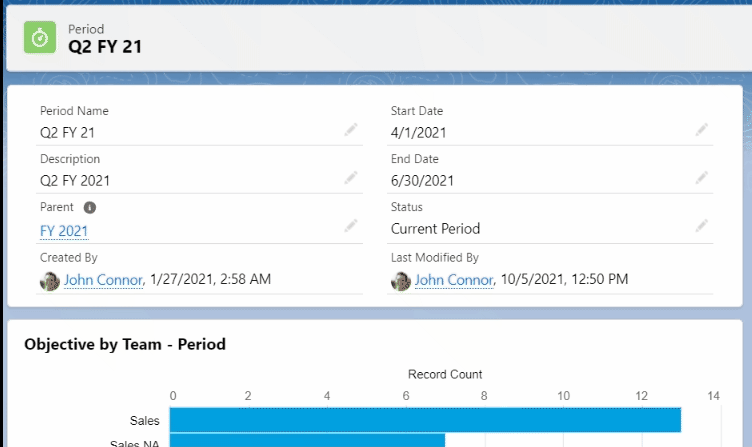Set up Periods
HUB
OKR
- Create OKR
- OKR without KR
- Create Milestone Key Result
- Create Sobject Key Result
- Sample Sobject
- Sample KPI Filters
- Create Split Target for Key Results
- Create Linked OKR Key Result
- Create Link KR Key Result
- Team Access Only OKRs
- Private OKRs
- Strategic Pillar
- Create KPI Key Result
- Create Report Key Result
- Edit/View OKR
- Add Contributors for Key Results
- Clone OKR
- Clone Key Result
- Close OKR & Add Review Score
- Pause and Unpause OKR
- Save OKR as a Template
- OKR Weights
- Links to OKRs
Board with OKRs
Create OKR from Template
Update Key Result
Hierarchy & Heatmap
KPI
Scorecard
Contest
Recognition
Boards
Funnel
Others
- OKR Reports
- OKRify Dashboards
- Create Teams and Team Members
- Create Periods
- Settings
- Setup Email Notification
- Update Email Template – Key Result Overdue Notifications
- Create New Salesforce Report
- Create new Salesforce Dashboard
- How to search for Tags
- View risk and progress for Objectives and Key Results
- Notifications for Overdue Key Results
- OKR Buttons for Related Objects
- Add an Object as a custom field on OKR
Periods are the time frame within which OKRs are targeted to be completed. OKRify provides the ability to have two types of period current at any time
- Current Period – generally quarterly, it can also be monthly or other time frame
- Current FY – generally annually
Status for period determines whether a period is current, closed or a future period. The following options are available as period status
- Current FY
- Current Period
- Future FY
- Future Period
- Closed FY
- Closed Period
In this article we will
- Create Period
- Search Period
- Edit Period (Change Period Status to Current or Close)
Create Period
Periods can be created in the Periods tab by OKR Administrator (OKR Admin Permission Set is required). Click New to create a new period. Enter the following fields and save the period:
- Name
- Start Date
- End Date
- Parent (Optional) – If a parent exists (Example Annual Period for Quarterly periods)
- Status – Determines Current, Closed and Future Periods. Possible for both FY and Periods (Could be Quarterly, Monthly, etc) based on needs.
Sample Current FY
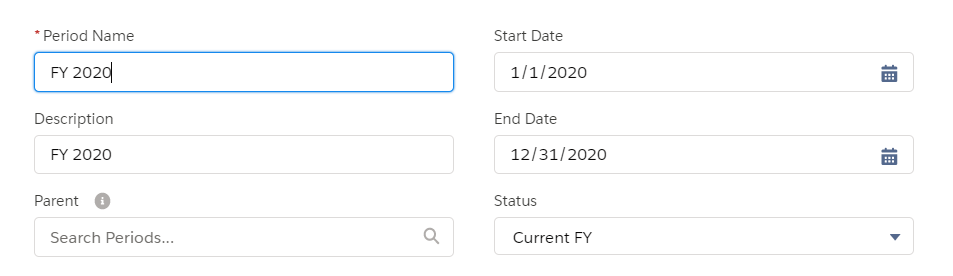
Sample Current Period
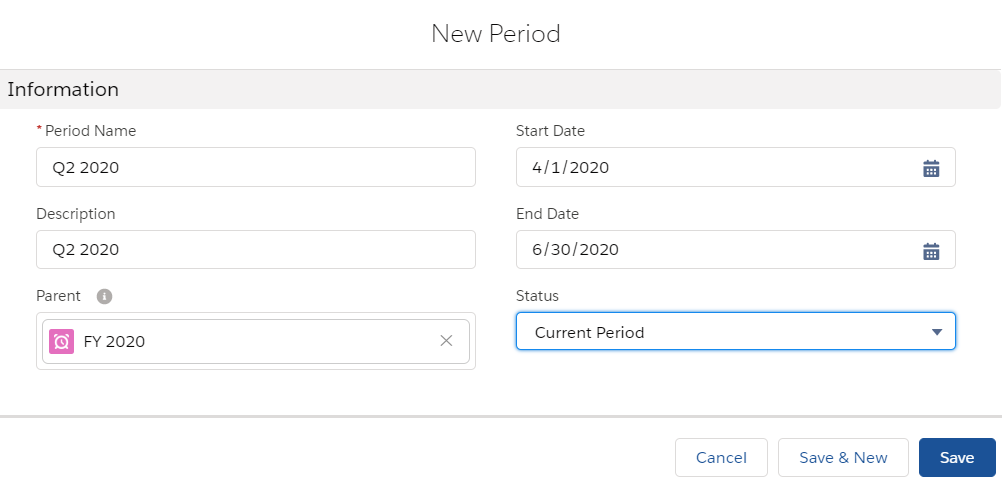
Search and view Period
Click on the Periods tab to view the periods that have already been created. By default, the recently viewed periods will only be displayed. You can click on the downward arrow near the Recently viewed tab and select All to view all the periods that are available. You can search a period by typing the period name in the search text box.
Add Search Period Gif
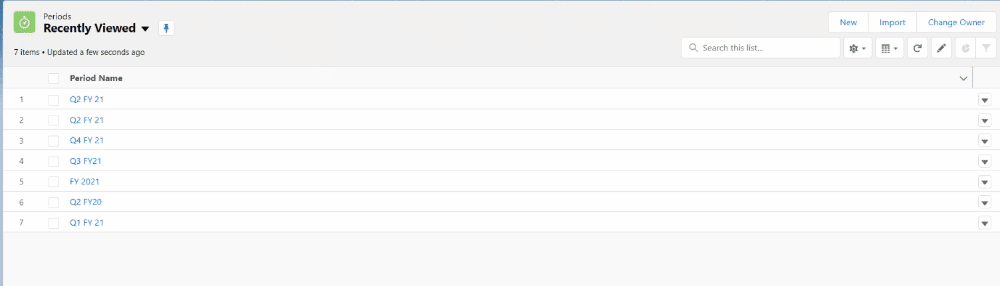
You can click on the Period Name to view details
- Period Information (Period Name, Start Date, End Date, Parent, and Status)
- Dashboard for Period
- Objectives by Team
- Objective by Risk
- Objective by State
- Period (Child Periods)
- Objectives (List of Objectives created for the Period)
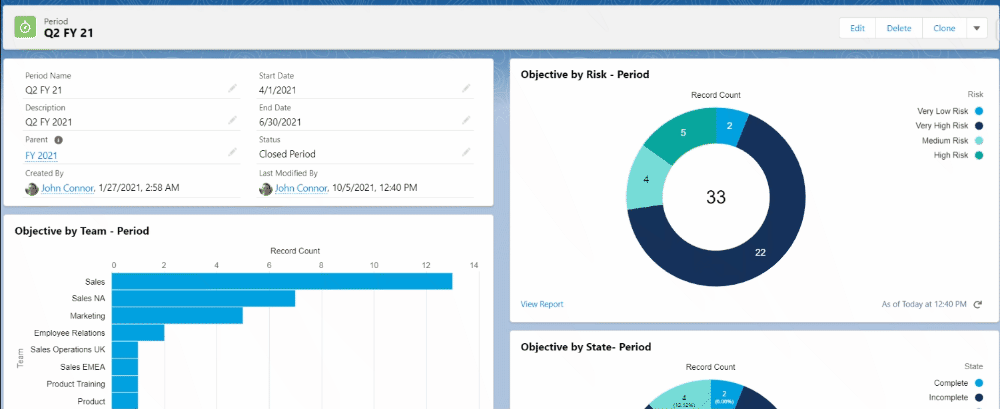
Edit Period
Search for a period as described above and click on a period name to edit the period. The information in the information section (Period Name, Start Date, End Date, Parent and Status) can be edited. The most common change for period is updating the status when closing or opening a period for current period, to update the status for a period, status field can be changed and changes can be saved by clicking save button as shown below.
Please ensure only one period is set as Current Period and Current FY to avoid error in Hub and Create OKR.