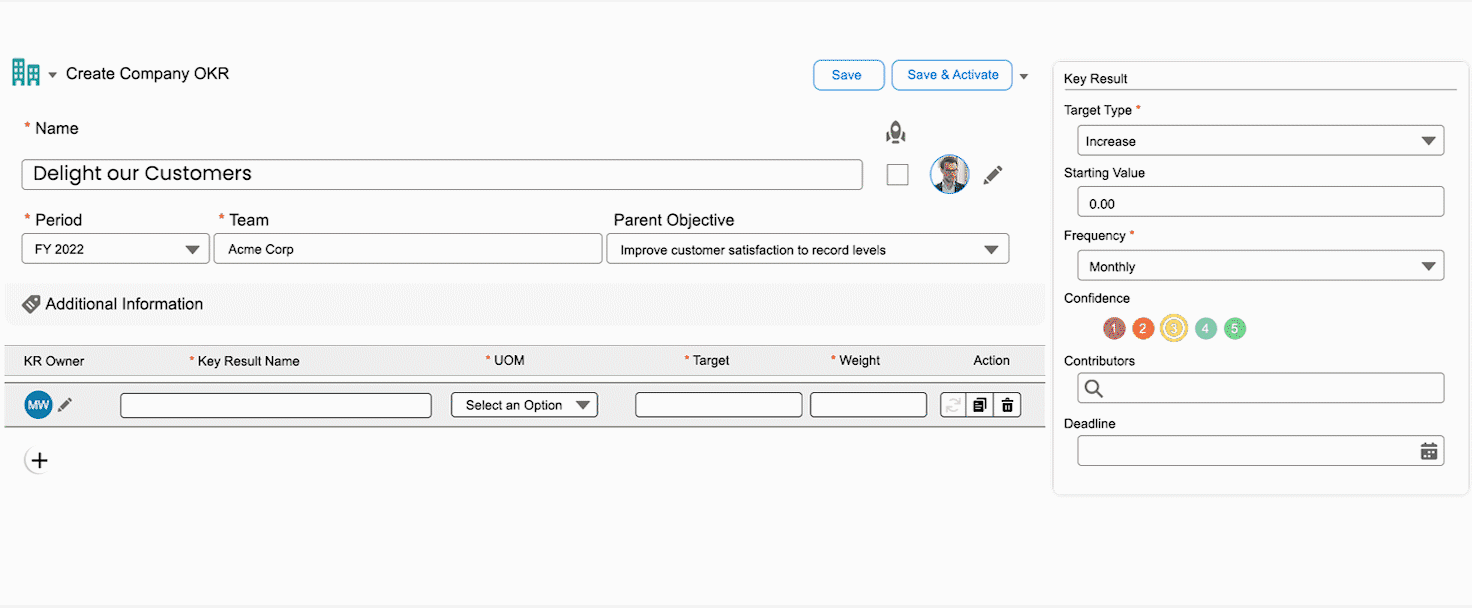Add Contributors for Key Results
HUB
OKR
- Create OKR
- OKR without KR
- Create Milestone Key Result
- Create Sobject Key Result
- Sample Sobject
- Sample KPI Filters
- Create Split Target for Key Results
- Create Linked OKR Key Result
- Create Link KR Key Result
- Team Access Only OKRs
- Private OKRs
- Strategic Pillar
- Create KPI Key Result
- Create Report Key Result
- Edit/View OKR
- Add Contributors for Key Results
- Clone OKR
- Clone Key Result
- Close OKR & Add Review Score
- Pause and Unpause OKR
- Save OKR as a Template
- OKR Weights
- Links to OKRs
Board with OKRs
Create OKR from Template
Update Key Result
Hierarchy & Heatmap
KPI
Scorecard
Contest
Recognition
Boards
Funnel
Others
- OKR Reports
- OKRify Dashboards
- Create Teams and Team Members
- Create Periods
- Settings
- Setup Email Notification
- Update Email Template – Key Result Overdue Notifications
- Create New Salesforce Report
- Create new Salesforce Dashboard
- How to search for Tags
- View risk and progress for Objectives and Key Results
- Notifications for Overdue Key Results
- OKR Buttons for Related Objects
- Add an Object as a custom field on OKR
The add contributor feature enables you to add additional users as contributors to a Key Result, allowing them to update the Key Result's progress along with the owner. You can add one or more contributors by searching for and selecting users in the contributor field of the Key Result. The added contributors will be displayed below the field and will also be visible in the Hub for the Key Result. To remove a contributor, simply click on the "x" icon next to their avatar.
Additionally, you can also add the entire team as contributors by selecting “All Team Members” next to the contributor field in the Key Results. This allows you to add all team members as contributors to a Key Result with just one click, saving you time and effort.All team members in the hub will have access to Key Results flagged as "All Team Members," enabling anyone on the team to update the progress for those Key Results.