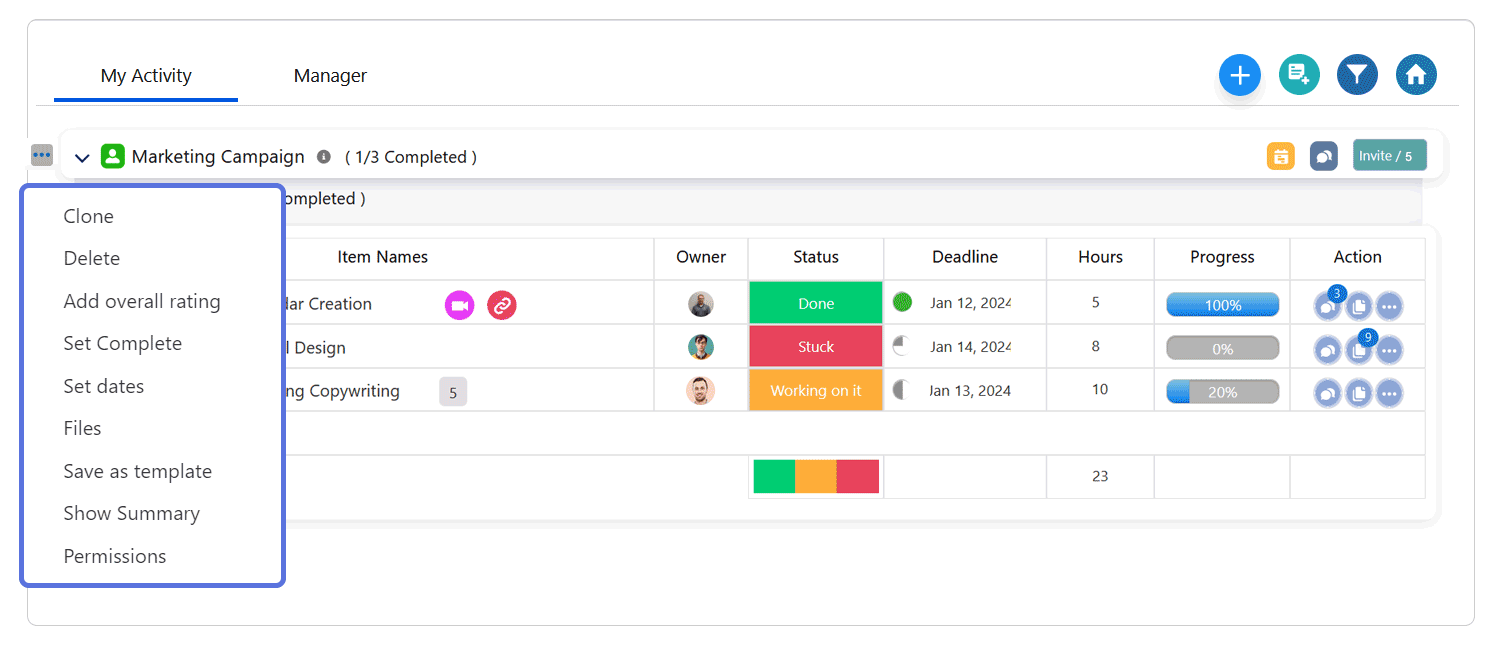Board Menus and its uses
HUB
OKR
- Create OKR
- OKR without KR
- Create Milestone Key Result
- Create Sobject Key Result
- Sample Sobject
- Sample KPI Filters
- Create Split Target for Key Results
- Create Linked OKR Key Result
- Create Link KR Key Result
- Team Access Only OKRs
- Private OKRs
- Strategic Pillar
- Create KPI Key Result
- Create Report Key Result
- Edit/View OKR
- Add Contributors for Key Results
- Clone OKR
- Clone Key Result
- Close OKR & Add Review Score
- Pause and Unpause OKR
- Save OKR as a Template
- OKR Weights
- Links to OKRs
Board with OKRs
Create OKR from Template
Update Key Result
Hierarchy & Heatmap
KPI
Scorecard
Contest
Recognition
Boards
Funnel
Others
- OKR Reports
- OKRify Dashboards
- Create Teams and Team Members
- Create Periods
- Settings
- Setup Email Notification
- Update Email Template – Key Result Overdue Notifications
- Create New Salesforce Report
- Create new Salesforce Dashboard
- How to search for Tags
- View risk and progress for Objectives and Key Results
- Notifications for Overdue Key Results
- OKR Buttons for Related Objects
- Add an Object as a custom field on OKR
Accessing the Board Menu offers various functionalities. Hover over your board name, click the three-dot menu at the left corner, and explore these options:
- Clone: Duplicate the board.
- Delete: Remove the board.
- Overall Rating: Evaluate and provide an overall rating for the session.
- Set Status: Change the board status to Draft, Active, or Complete.
- Set Date: Define the deadline or timeline for tasks.
- Files: Upload documents or files for reference.
- Save as Templates: Convert the board into a template.
- Hide Summary: Conceal the average task summary on the board.
- Permission: Manage member permissions, including editing, deleting, reassigning items, creating groups, and more."