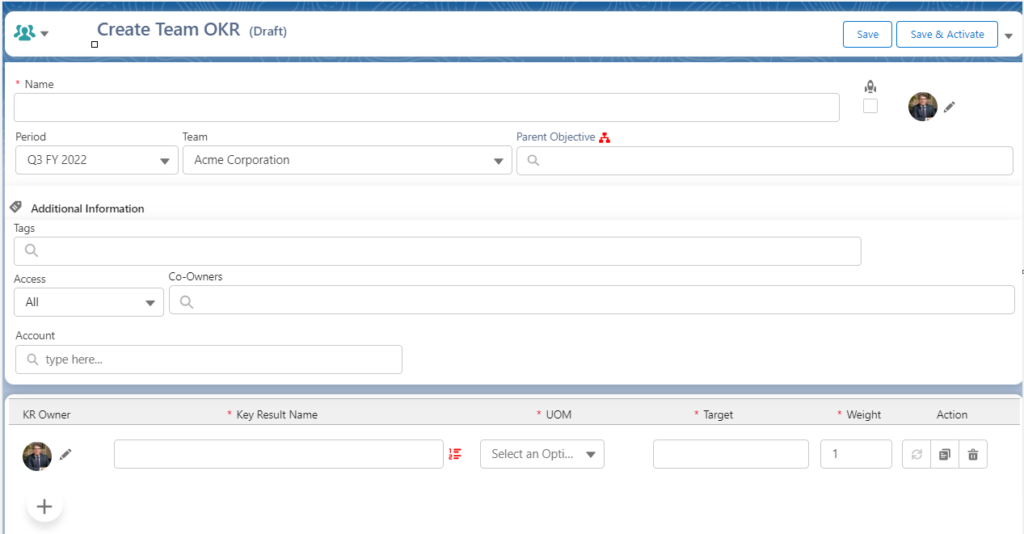Add an Object as a custom field on OKR
HUB
OKR
- Create OKR
- OKR without KR
- Create Milestone Key Result
- Create Sobject Key Result
- Sample Sobject
- Sample KPI Filters
- Create Split Target for Key Results
- Create Linked OKR Key Result
- Create Link KR Key Result
- Team Access Only OKRs
- Private OKRs
- Strategic Pillar
- Create KPI Key Result
- Create Report Key Result
- Edit/View OKR
- Add Contributors for Key Results
- Clone OKR
- Clone Key Result
- Close OKR & Add Review Score
- Pause and Unpause OKR
- Save OKR as a Template
- OKR Weights
- Links to OKRs
Board with OKRs
Create OKR from Template
Update Key Result
Hierarchy & Heatmap
KPI
Scorecard
Contest
Recognition
Boards
Funnel
Others
- OKR Reports
- OKRify Dashboards
- Create Teams and Team Members
- Create Periods
- Settings
- Setup Email Notification
- Update Email Template – Key Result Overdue Notifications
- Create New Salesforce Report
- Create new Salesforce Dashboard
- How to search for Tags
- View risk and progress for Objectives and Key Results
- Notifications for Overdue Key Results
- OKR Buttons for Related Objects
- Add an Object as a custom field on OKR
OKRify provides the ability to add two custom fields in the Create/Edit page, the custom fields can be of any field type and needs to be added to the OKRify’s Objective object. Any Salesforce object can also be added as a lookup field in OKRify’s Objective object and can be added as a custom field in the Create/Edit OKR page in the OKRify settings.
Please follow the below steps to add an object as a custom field in OKR
Steps to add Object as a Lookup Object in Objective
1.Go to Setup -> Object Manager -> Search for Objective Object

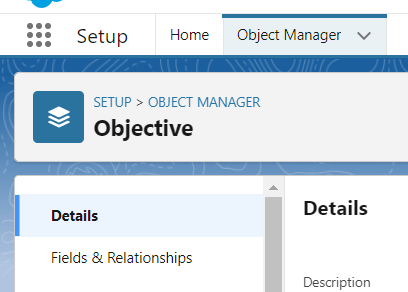
2.Click the Objective Object and Go to Fields & Relationship
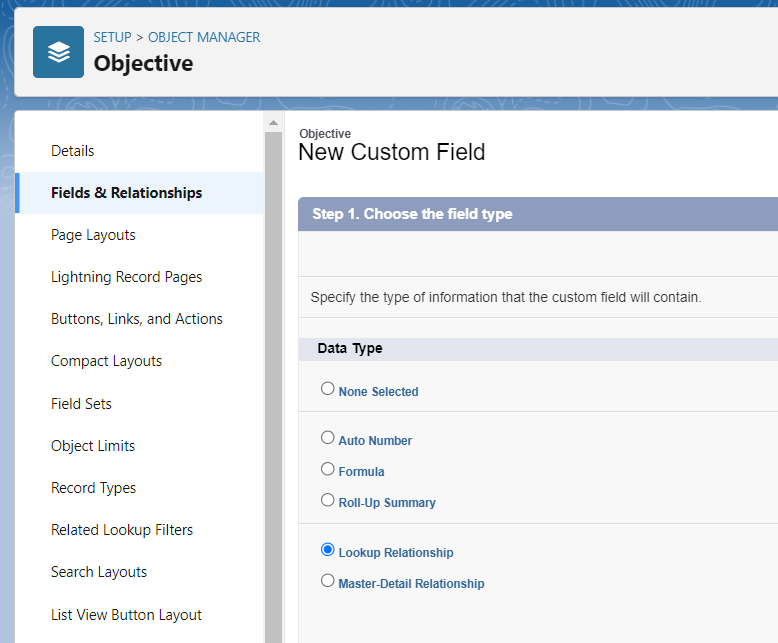
3.Click New and Choose Lookup Relationship
4.Choose the Salesforce Object and click Next
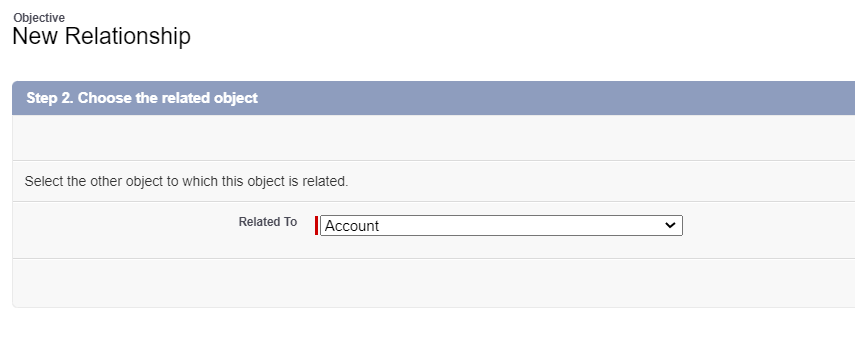
5.Enter Label, Name, Description, Help Text and click Next
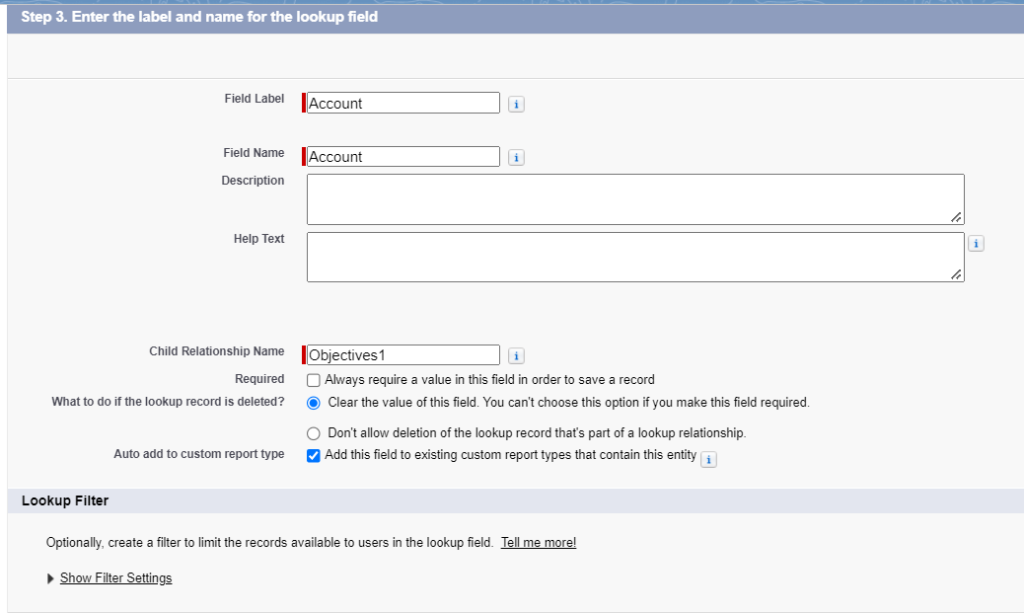
6.Select the profile to which to grant edit or read only access and click Next
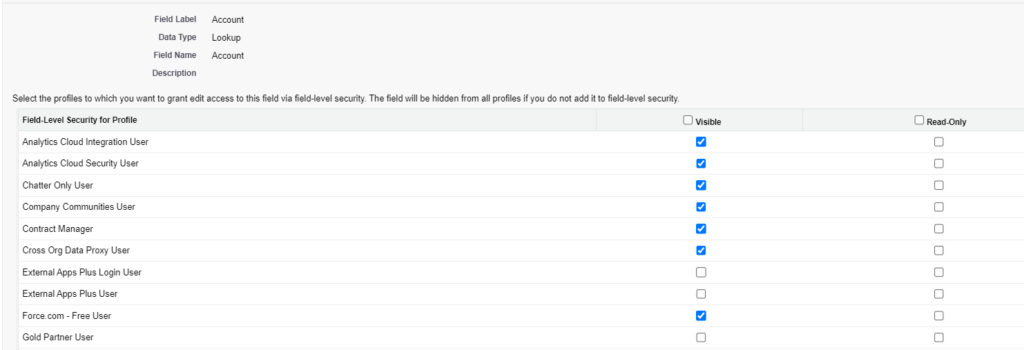
7.Select the page layouts to which the field needs to be added and click Next
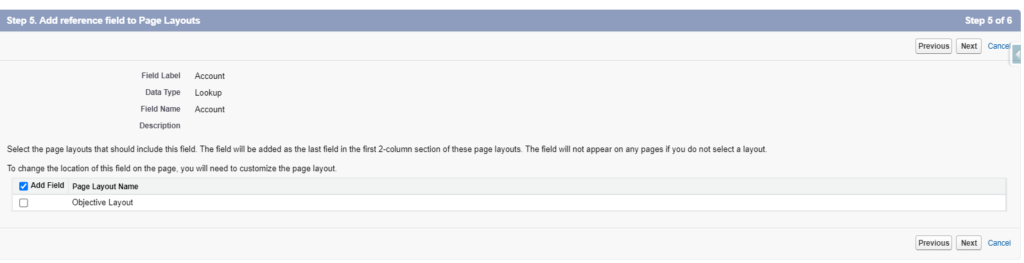
8.Click Save. Now the field is added to Objective Object.
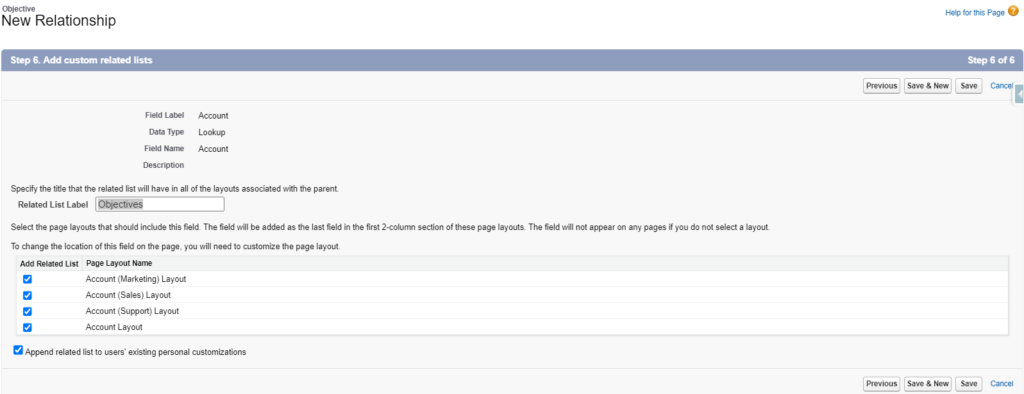
Steps to add custom field in OKRify Settings
1.Go to Settings Tab
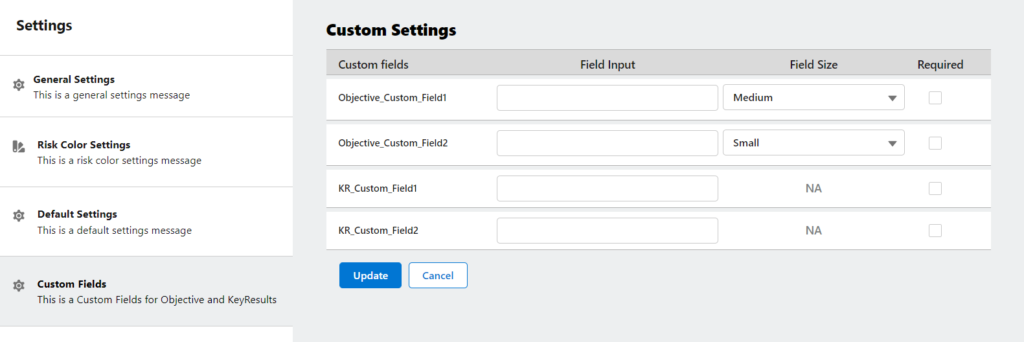
2.Click Custom Fields
3.Enter a new custom field’s api name created in the Objective object under Objective Custom Field 1 or 2 and select the field size.
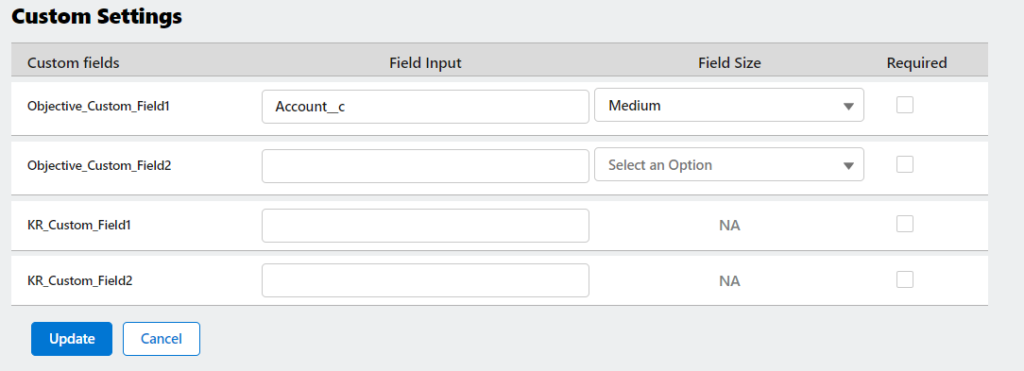
4.New field is now available in Create OKR/View OKR Page