Create new Salesforce Dashboard
HUB
OKR
- Create OKR
- OKR without KR
- Create Milestone Key Result
- Create Sobject Key Result
- Sample Sobject
- Sample KPI Filters
- Create Split Target for Key Results
- Create Linked OKR Key Result
- Create Link KR Key Result
- Team Access Only OKRs
- Private OKRs
- Strategic Pillar
- Create KPI Key Result
- Create Report Key Result
- Edit/View OKR
- Add Contributors for Key Results
- Clone OKR
- Clone Key Result
- Close OKR & Add Review Score
- Pause and Unpause OKR
- Save OKR as a Template
- OKR Weights
- Links to OKRs
Board with OKRs
Create OKR from Template
Update Key Result
Hierarchy & Heatmap
KPI
Scorecard
Contest
Recognition
Boards
Funnel
Others
- OKR Reports
- OKRify Dashboards
- Create Teams and Team Members
- Create Periods
- Settings
- Setup Email Notification
- Update Email Template – Key Result Overdue Notifications
- Create New Salesforce Report
- Create new Salesforce Dashboard
- How to search for Tags
- View risk and progress for Objectives and Key Results
- Notifications for Overdue Key Results
- OKR Buttons for Related Objects
- Add an Object as a custom field on OKR
Similar to reports, Salesforce also provides the ability to create Dashboards in which reports or charts based on reports can be easily added. OKRify provides the following pre built dashboards
- Org Risk (Current Qtr)
- Team (Current Qtr)
- Insights (Current Qtr)
- Company Objectives
- Team Review (Last Qtr)
- Org Review (Last Qtr)
- Review (All periods)
To create a new Dashboard
- Go to Dashboard and click New Dashboard.
- Enter Name for Dashboard, Description and select a folder. If a new folder is required create a new folder before saving the dashboard.
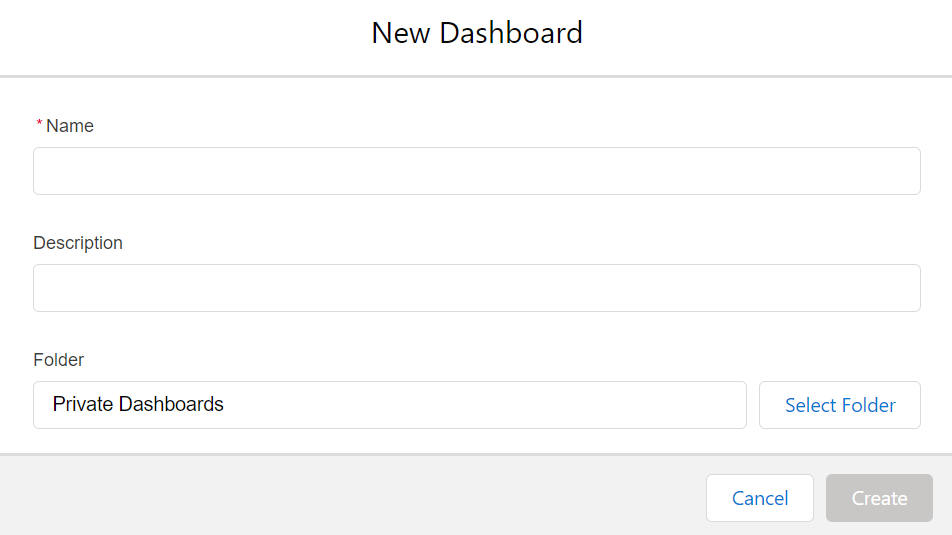
- Click Component to add a new component to the Salesforce Dashboard

- Select the report you want to add to Salesforce Dashboard and click Select.
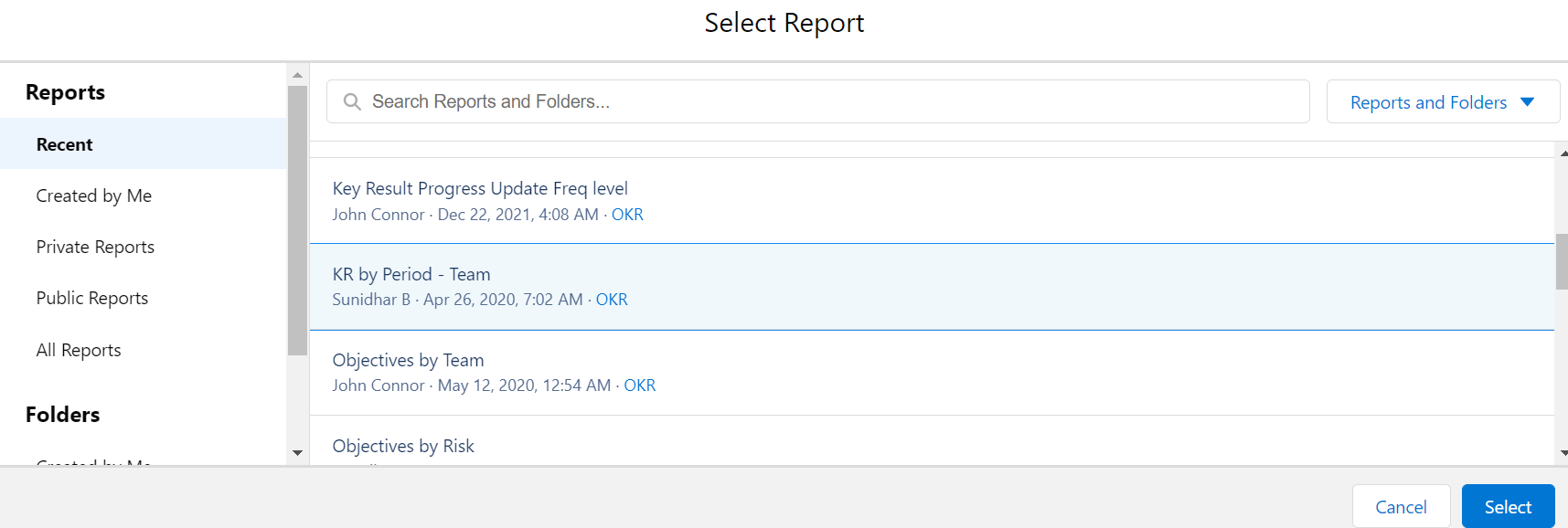
- Select “Use chart settings from Report” or select a chart type to use in the custom Salesforce Dashboard. Once a chart type is selected, the chart can be viewed as a preview.
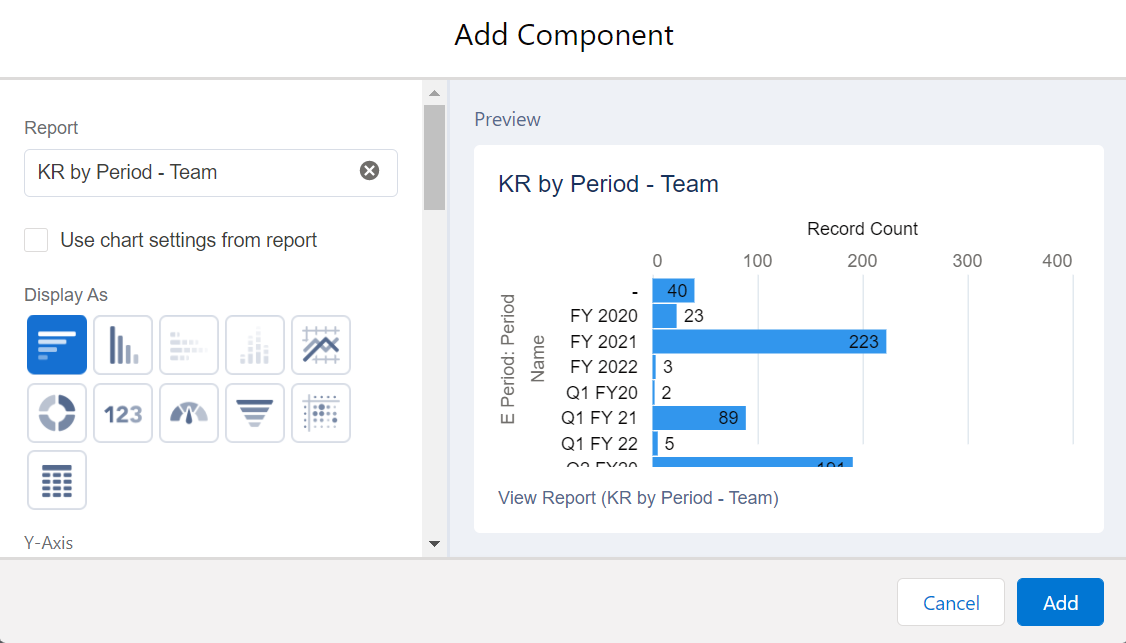
- Add more components and resize each component as required. Save the custom Dashboard.