Navigate Hub
HUB
OKR
- Create OKR
- OKR without KR
- Create Milestone Key Result
- Create Sobject Key Result
- Sample Sobject
- Sample KPI Filters
- Create Split Target for Key Results
- Create Linked OKR Key Result
- Create Link KR Key Result
- Team Access Only OKRs
- Private OKRs
- Strategic Pillar
- Create KPI Key Result
- Create Report Key Result
- Edit/View OKR
- Add Contributors for Key Results
- Clone OKR
- Clone Key Result
- Close OKR & Add Review Score
- Pause and Unpause OKR
- Save OKR as a Template
- OKR Weights
- Links to OKRs
Board with OKRs
Create OKR from Template
Update Key Result
Hierarchy & Heatmap
KPI
Scorecard
Contest
Recognition
Boards
Funnel
Others
- OKR Reports
- OKRify Dashboards
- Create Teams and Team Members
- Create Periods
- Settings
- Setup Email Notification
- Update Email Template – Key Result Overdue Notifications
- Create New Salesforce Report
- Create new Salesforce Dashboard
- How to search for Tags
- View risk and progress for Objectives and Key Results
- Notifications for Overdue Key Results
- OKR Buttons for Related Objects
- Add an Object as a custom field on OKR
Hub is the centralized place for managing OKRs, KPIs, and Scorecards.
To facilitate easy access to OKRs and KPIs, the following tabs are provided:
- My OKR - This tab, by default, displays all OKRs for which the user is an Objective owner, KR owner, or KR contributor. Users can also use filters to change the OKRs displayed on this tab. KPIs and Scorecard for the User are displayed in the side window.
- Reportees - This tab is available only for managers and displays OKRs for team members including individual, private and team OKRs.
- Company - Displays Company OKRs and KPIs.
- Team - Each team in which the user is a member is displayed as a separate tab. The Team tab displays all the OKRs assigned to the team, along with KPIs in a side panel.
Each tab in Hub is equipped with filters that allow users to modify the OKRs displayed on the tab. Filters can be saved for each tab, and the saved filter will be set as the default filter for the tab. If a tab has a saved filter, the filter icon will be displayed in blue. Users can reset filters using the reset button provided in each tab. For more information on filters, please refer to the Hub filters documentation.
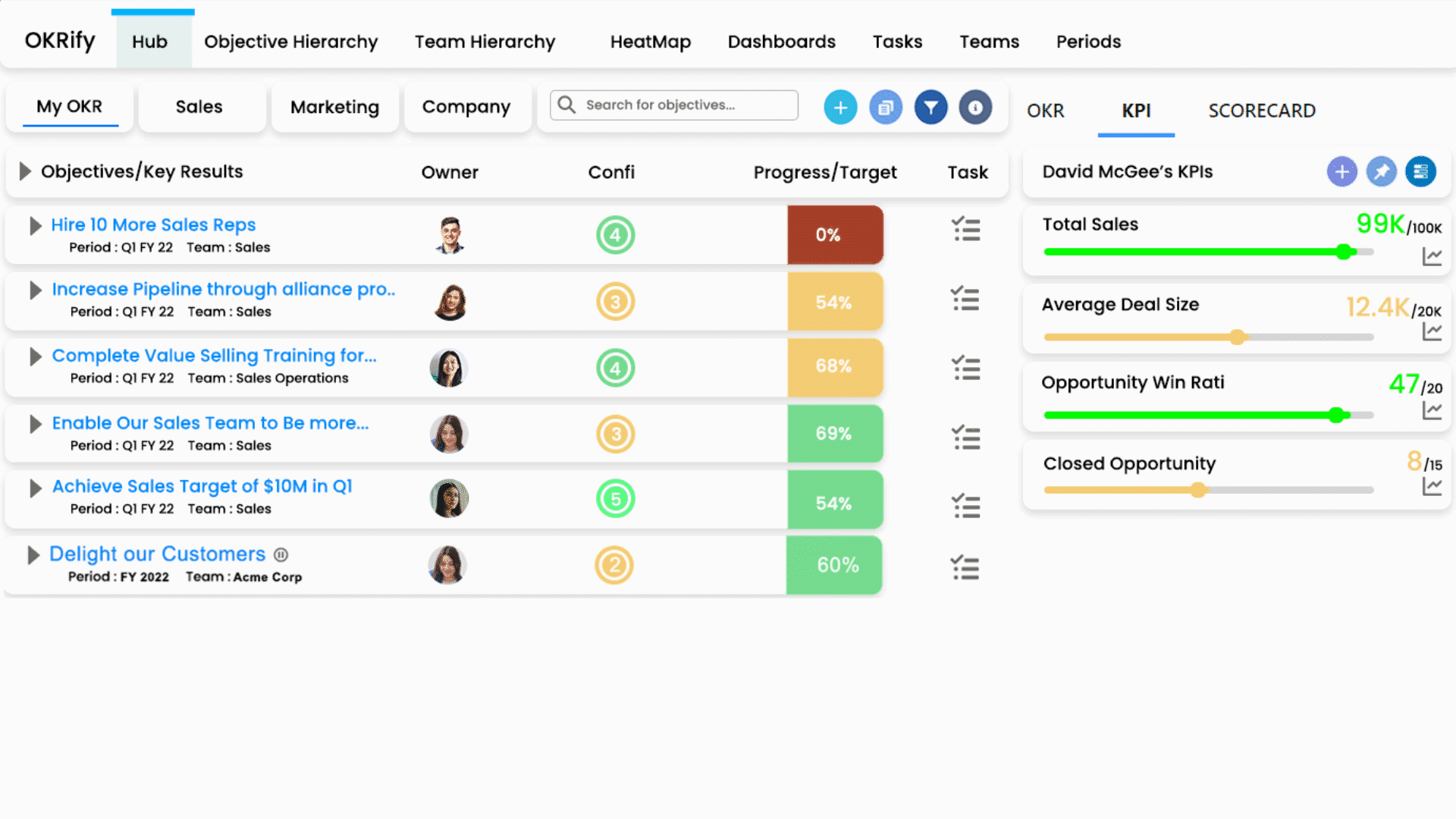
The following functions are possible in Hub
- Create OKR
- Create OKR from Template
- View My OKR
- View Reportees
- View OKRs for your teams
- View Company OKR
- Search OKRs using filters
- Update Key Result progress for your Key Result (Owner or Contributor)
- View risk and progress for Objectives and Key Results
- Create tasks for Objectives or Key Results
- View OKR Dashboard for My OKR or your teams
- Notifications for Overdue Key Results
- Create KPI
- Pin KPI to your user or team(if you are Manager)
- View KPIs
- Create Scorecard
- View Scorecard
Prerequisites
Hub has tabs for My OKR, Company and Tabs for user’s teams. In each tab, Objectives are displayed along with KPIs and OKR dashboard.