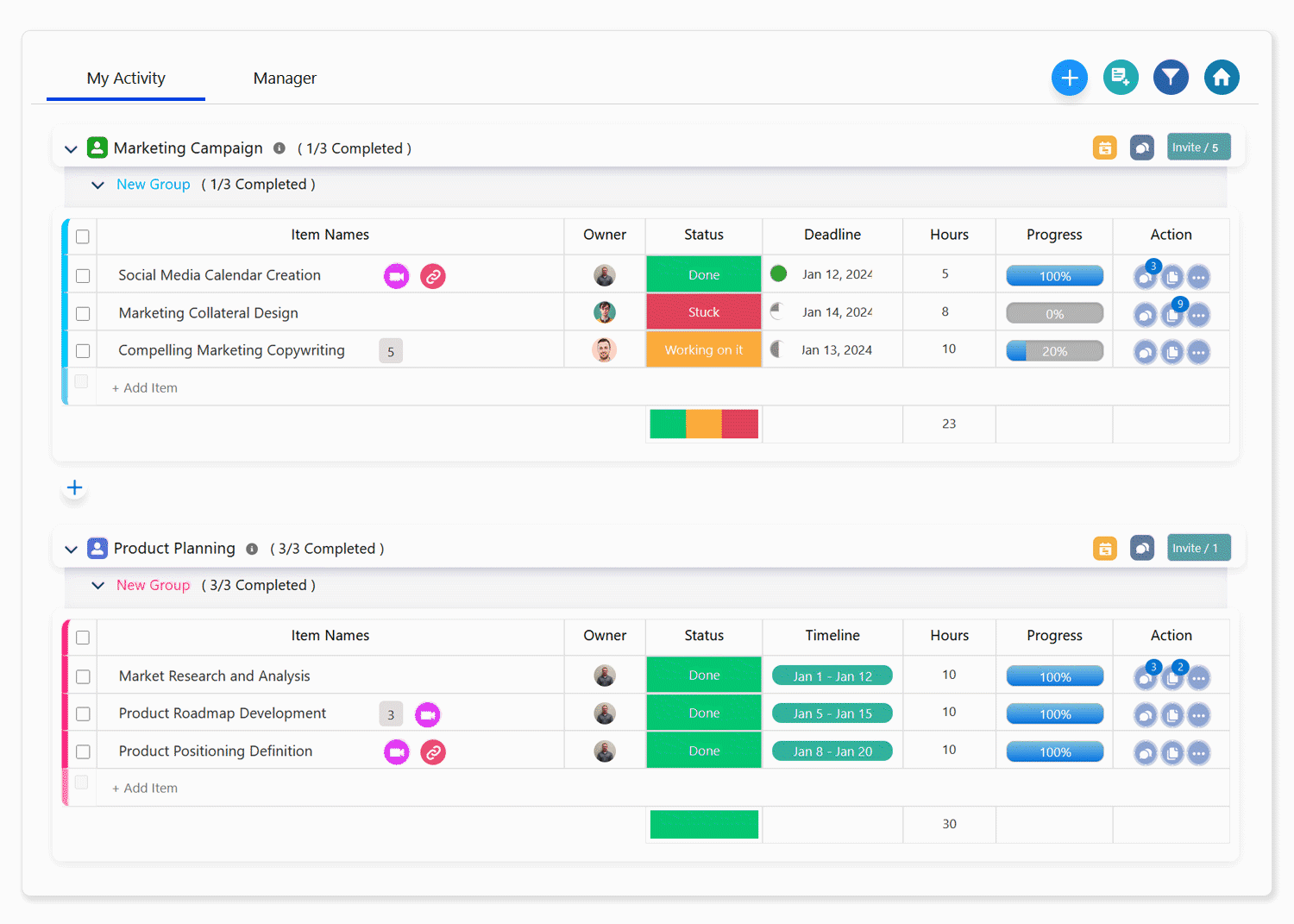Adding Board Owner or Member
HUB
OKR
- Create OKR
- OKR without KR
- Create Milestone Key Result
- Create Sobject Key Result
- Sample Sobject
- Sample KPI Filters
- Create Split Target for Key Results
- Create Linked OKR Key Result
- Create Link KR Key Result
- Team Access Only OKRs
- Private OKRs
- Strategic Pillar
- Create KPI Key Result
- Create Report Key Result
- Edit/View OKR
- Add Contributors for Key Results
- Clone OKR
- Clone Key Result
- Close OKR & Add Review Score
- Pause and Unpause OKR
- Save OKR as a Template
- OKR Weights
- Links to OKRs
Board with OKRs
Create OKR from Template
Update Key Result
Hierarchy & Heatmap
KPI
Scorecard
Contest
Recognition
Boards
Funnel
Others
- OKR Reports
- OKRify Dashboards
- Create Teams and Team Members
- Create Periods
- Settings
- Setup Email Notification
- Update Email Template – Key Result Overdue Notifications
- Create New Salesforce Report
- Create new Salesforce Dashboard
- How to search for Tags
- View risk and progress for Objectives and Key Results
- Notifications for Overdue Key Results
- OKR Buttons for Related Objects
- Add an Object as a custom field on OKR
A user can be assigned as a board owner or a board member. Understanding the difference between board owner and board member permissions is important.
Board Owner has administrator right for a board and have access to add, edit or delete tasks or groups. While board members permissions as default only allows them access to task that they are assigned to, members permissions can be configured for each board providing flexibility on how you want to manage access for your board members.
A board owner is either:
- The user who originally created the board or
- Any user selected by an existing owner.
Only a board owner has the authority to add additional users as owners or members. To add a new owner or member, follow these steps:
- Click the "Invite" button located at the right end of the board list.
- A pop-up will appear, enabling you to add any member from your company using the available search box.
- If you wish to designate the added member as the owner of the board, click on the crown icon next to their name. This action will turn the icon green, signifying their role as the owner of the board.