Team OKR
HUB
OKR
- Create OKR
- OKR without KR
- Create Milestone Key Result
- Create Sobject Key Result
- Sample Sobject
- Sample KPI Filters
- Create Split Target for Key Results
- Create Linked OKR Key Result
- Create Link KR Key Result
- Team Access Only OKRs
- Private OKRs
- Strategic Pillar
- Create KPI Key Result
- Create Report Key Result
- Edit/View OKR
- Add Contributors for Key Results
- Clone OKR
- Clone Key Result
- Close OKR & Add Review Score
- Pause and Unpause OKR
- Save OKR as a Template
- OKR Weights
- Links to OKRs
Board with OKRs
Create OKR from Template
Update Key Result
Hierarchy & Heatmap
KPI
Scorecard
Contest
Recognition
Boards
Funnel
Others
- OKR Reports
- OKRify Dashboards
- Create Teams and Team Members
- Create Periods
- Settings
- Setup Email Notification
- Update Email Template – Key Result Overdue Notifications
- Create New Salesforce Report
- Create new Salesforce Dashboard
- How to search for Tags
- View risk and progress for Objectives and Key Results
- Notifications for Overdue Key Results
- OKR Buttons for Related Objects
- Add an Object as a custom field on OKR
Clicking on a Team Tab in Hub will display the Team’s Objectives assigned to Current Period and Current FY. If a user is assigned to many teams click the more button and select the right team for which you want to view the Objectives.
Objectives of the team selected will be displayed along with KPIs and/or OKR dashboard in the side window for the team.
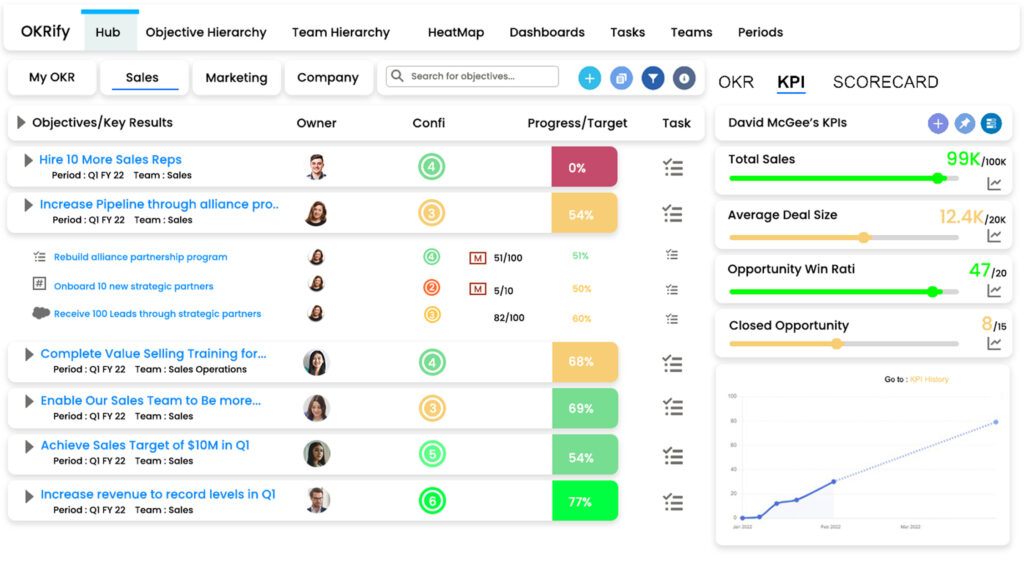
Quick Filters
Quick filters are available to quickly filter for OKRs(My OKR/Team OKRs) based on the below criteria
- All OKRs
- OKRs in Pause status
- OKRs in Draft status
- OKRs in Active status
- OKRs in high/very high risk
Group OKRs
OKRs in Company tab can be grouped by using the Grouping Icon ![]() The following options are available to group OKRs.
The following options are available to group OKRs.
- Group by None
- Group by Period
- Group by Owner