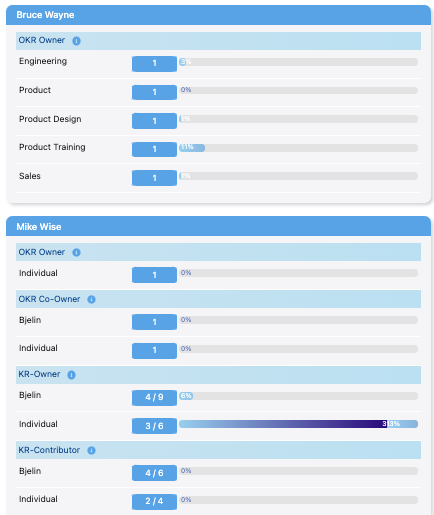View Reportees
HUB
OKR
- Create OKR
- OKR without KR
- Create Milestone Key Result
- Create Sobject Key Result
- Sample Sobject
- Sample KPI Filters
- Create Split Target for Key Results
- Create Linked OKR Key Result
- Create Link KR Key Result
- Team Access Only OKRs
- Private OKRs
- Strategic Pillar
- Create KPI Key Result
- Create Report Key Result
- Edit/View OKR
- Add Contributors for Key Results
- Clone OKR
- Clone Key Result
- Close OKR & Add Review Score
- Pause and Unpause OKR
- Save OKR as a Template
- OKR Weights
- Links to OKRs
Board with OKRs
Create OKR from Template
Update Key Result
Hierarchy & Heatmap
KPI
Scorecard
Contest
Recognition
Boards
Funnel
Others
- OKR Reports
- OKRify Dashboards
- Create Teams and Team Members
- Create Periods
- Settings
- Setup Email Notification
- Update Email Template – Key Result Overdue Notifications
- Create New Salesforce Report
- Create new Salesforce Dashboard
- How to search for Tags
- View risk and progress for Objectives and Key Results
- Notifications for Overdue Key Results
- OKR Buttons for Related Objects
- Add an Object as a custom field on OKR
The Reportees tab in the Hub offers managers a simple way to access all their team members' OKRs in a single location. This feature allows for transparency and clarity in the goal-setting process, displaying all Individual OKRs, Individual private OKRs, and Team OKRs. Access to this tab will be limited to managers only.
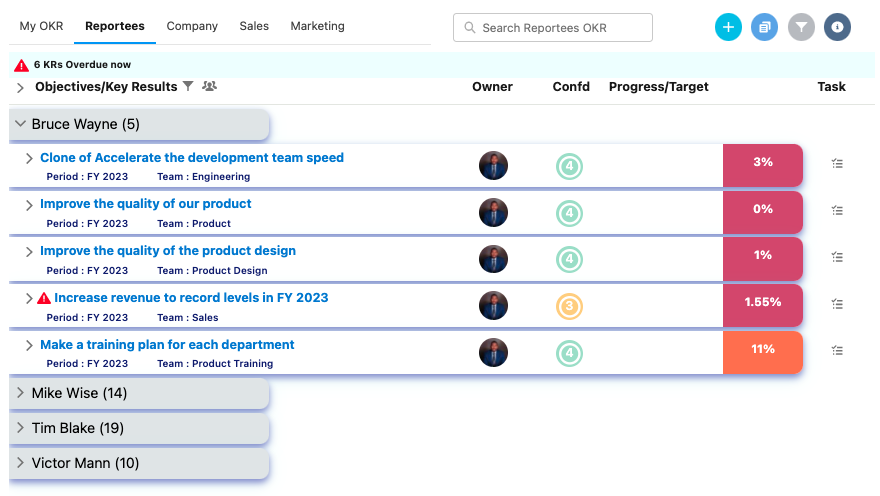
To enhance the effectiveness of the Reportees tab, filters for Period and Ownership type are available. This allows managers to focus on specific objectives and track progress accurately.
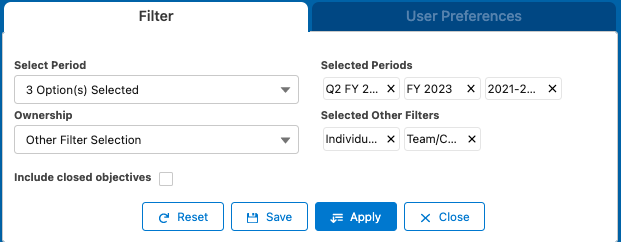
Enabling Reportees in OKRify Settings is a straightforward process that can be performed by users with the OKRify Admin Permission set. The feature can help streamline the goal-setting process, improve accountability and ownership, and ultimately drive the organization towards achieving its objectives.
Reportees Side Window
Like other tabs in the Hub, the Reportees tab also features a summary section in the side window. This summary provides detailed information on the number of OKRs and progress based on Individual or Team OKRs. With this feature, managers can easily track the progress of their team members towards achieving their set objectives.