Navigate Objective Hierarchy
HUB
OKR
- Create OKR
- OKR without KR
- Create Milestone Key Result
- Create Sobject Key Result
- Sample Sobject
- Sample KPI Filters
- Create Split Target for Key Results
- Create Linked OKR Key Result
- Create Link KR Key Result
- Team Access Only OKRs
- Private OKRs
- Strategic Pillar
- Create KPI Key Result
- Create Report Key Result
- Edit/View OKR
- Add Contributors for Key Results
- Clone OKR
- Clone Key Result
- Close OKR & Add Review Score
- Pause and Unpause OKR
- Save OKR as a Template
- OKR Weights
- Links to OKRs
Board with OKRs
Create OKR from Template
Update Key Result
Hierarchy & Heatmap
KPI
Scorecard
Contest
Recognition
Boards
Funnel
Others
- OKR Reports
- OKRify Dashboards
- Create Teams and Team Members
- Create Periods
- Settings
- Setup Email Notification
- Update Email Template – Key Result Overdue Notifications
- Create New Salesforce Report
- Create new Salesforce Dashboard
- How to search for Tags
- View risk and progress for Objectives and Key Results
- Notifications for Overdue Key Results
- OKR Buttons for Related Objects
- Add an Object as a custom field on OKR
Objective hierarchy shows how team and individual objectives are aligned with company goals, all objectives that are aligned to the company level objectives or an objective aligned to the company level objectives are shown in Objective hierarchy.

Any objectives that are not aligned directly or indirectly with any company goals are not shown in the Objective hierarchy. All objectives are shown in the team hierarchy under each team.
Objective hierarchy by default displays all the company level objectives for the current period, current FY or current strategic period. Each objective’s name and progress % are displayed and colored based on the objective’s risk level, also the objective’s team, Owner and Period are also shown for each objective.
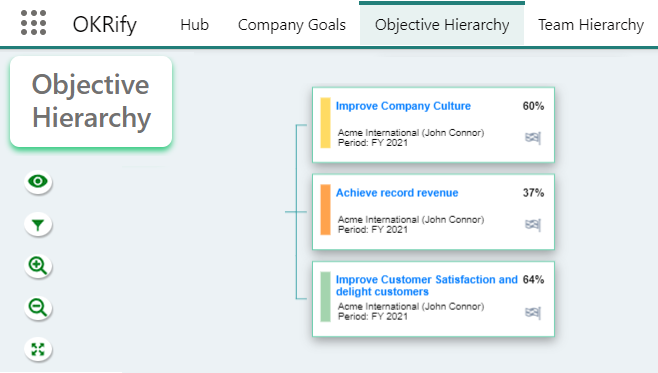
Next level of objectives can be viewed by clicking the expand button for each objective. Expand and Collapse icons can be used to view different levels of objectives aligned to the company objectives.
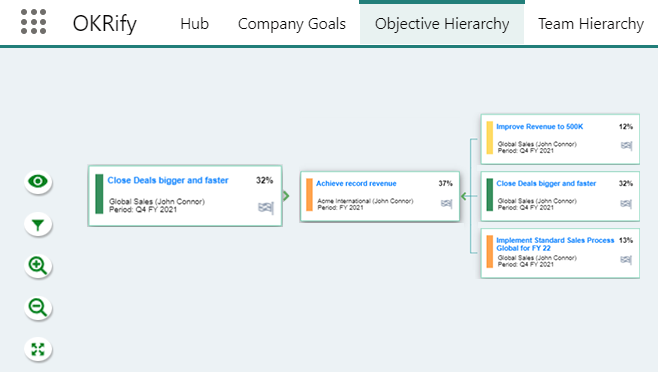
![]() - Open vision statement for the organization. Vision statement can be entered in the teams tab for the Company level team.
- Open vision statement for the organization. Vision statement can be entered in the teams tab for the Company level team.
![]() - Filters for Objective Periods and Status, add or remove filters to view Objectives based on the filters. By default, the Objective Hierarchy will display all active objectives within the current periods, including Current Period, Current FY, and Current Str Period OKRs.
- Filters for Objective Periods and Status, add or remove filters to view Objectives based on the filters. By default, the Objective Hierarchy will display all active objectives within the current periods, including Current Period, Current FY, and Current Str Period OKRs.
![]() - Zoom in Objective Hierarchy
- Zoom in Objective Hierarchy
![]() - Zoom out Objective Hierarchy
- Zoom out Objective Hierarchy
![]() - Expand all Objectives
- Expand all Objectives
![]() - Click to open Key Results for each objectives
- Click to open Key Results for each objectives
Information:
Objective hierarchy will only display OKRs that are linked with the Company OKRs.
Ensure all the relevant periods and statuses are selected to display the Objective correctly.