Split Target (Number/Percent)
Update Key Result Progress
HUB
OKR
- Create OKR
- OKR without KR
- Create Milestone Key Result
- Create Sobject Key Result
- Sample Sobject
- Sample KPI Filters
- Create Split Target for Key Results
- Create Linked OKR Key Result
- Create Link KR Key Result
- Team Access Only OKRs
- Private OKRs
- Strategic Pillar
- Create KPI Key Result
- Create Report Key Result
- Edit/View OKR
- Add Contributors for Key Results
- Clone OKR
- Clone Key Result
- Close OKR & Add Review Score
- Pause and Unpause OKR
- Save OKR as a Template
- OKR Weights
- Links to OKRs
Board with OKRs
Create OKR from Template
Update Key Result
Hierarchy & Heatmap
KPI
Scorecard
Contest
Recognition
Boards
Funnel
Others
- OKR Reports
- OKRify Dashboards
- Create Teams and Team Members
- Create Periods
- Settings
- Setup Email Notification
- Update Email Template – Key Result Overdue Notifications
- Create New Salesforce Report
- Create new Salesforce Dashboard
- How to search for Tags
- View risk and progress for Objectives and Key Results
- Notifications for Overdue Key Results
- OKR Buttons for Related Objects
- Add an Object as a custom field on OKR
Split target for Number and Percent type key results needs to be updated in Hub similar to other Key results. Objective Owner, Co-Owner, KR Owner or KR Contributors can update the progress.
Split target can be for Sum or Average,
Average: Please enter the average for each period. The total progress will be the average of all the values entered. You can easily identify the Average Split target with the text below the Progress as shown in the image.
Sum: please enter the actual values for each period. The total progress will be the sum of all the values entered.
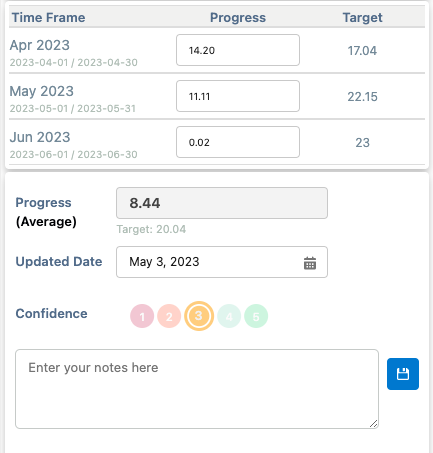
Steps
- Go to Hub
- Find the Objective in My OKR
All objectives for which the user is owner or contributor will be displayed in My OKR. - Expand the Objective
View the Key Results for the Objective - Click on Key Result for which progress needs to be updated
- Update the progress
Enter the latest progress update value for the appropriate period. Progress from all the periods will be the total progress of they Key Result. - Select confidence
Select appropriate confidence of achieving the target as per the current status. - Enter notes (Optional)
Enter notes if required. Notes can be viewed in the KR History Tab. - Save the Update.
- KR Trend graph will be updated based on the progress. The KR History tab will also be updated with the latest progress.
Related Links
- Create Split Target for Key Results (Number, Percent, Sobject, KPI )