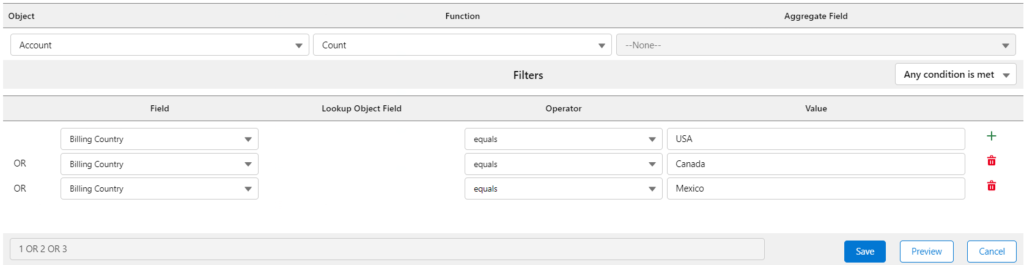Sample Sobject
HUB
OKR
- Create OKR
- OKR without KR
- Create Milestone Key Result
- Create Sobject Key Result
- Sample Sobject
- Sample KPI Filters
- Create Split Target for Key Results
- Create Linked OKR Key Result
- Create Link KR Key Result
- Team Access Only OKRs
- Private OKRs
- Strategic Pillar
- Create KPI Key Result
- Create Report Key Result
- Edit/View OKR
- Add Contributors for Key Results
- Clone OKR
- Clone Key Result
- Close OKR & Add Review Score
- Pause and Unpause OKR
- Save OKR as a Template
- OKR Weights
- Links to OKRs
Board with OKRs
Create OKR from Template
Update Key Result
Hierarchy & Heatmap
KPI
Scorecard
Contest
Recognition
Boards
Funnel
Others
- OKR Reports
- OKRify Dashboards
- Create Teams and Team Members
- Create Periods
- Settings
- Setup Email Notification
- Update Email Template – Key Result Overdue Notifications
- Create New Salesforce Report
- Create new Salesforce Dashboard
- How to search for Tags
- View risk and progress for Objectives and Key Results
- Notifications for Overdue Key Results
- OKR Buttons for Related Objects
- Add an Object as a custom field on OKR
Sobject Key Results will automatically update progress based on data from a Salesforce Object. Below are a few examples of how you can set up filters for Sobjects. Please contact OKRify support if you have questions regarding setting up Sobject.
Example 1: Sum of Amount for closed Opportunity of type Upgrade or Replacement closed in Q2 2022.
To create a Sobject Key Result, follow the steps provided in create OKR to enter objective fields and for the Key Result follow the below steps
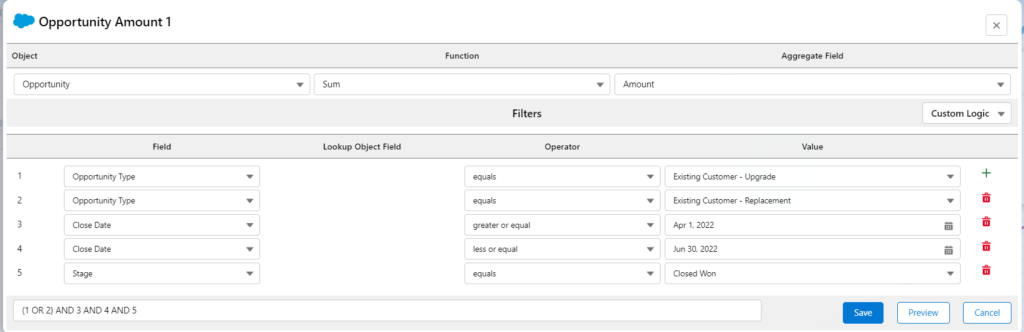
Example 2: Average deal size of closed Opportunities from lead source of web or phone inquiry closed in Q2 2022.
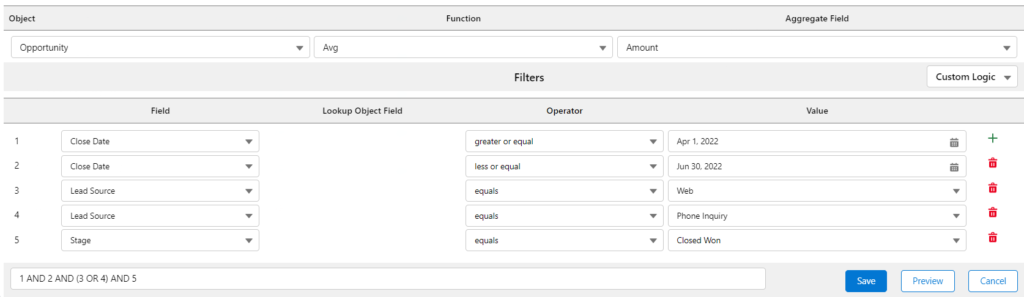
Example 3: Number of accounts of type Direct or Channel that are active from US or Mexico created in Q2 2022
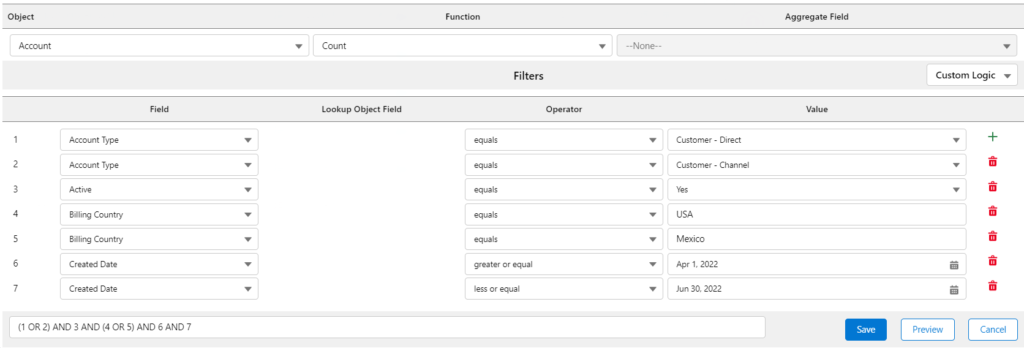
Example 4: Lead from partners referral created in Q2 2022
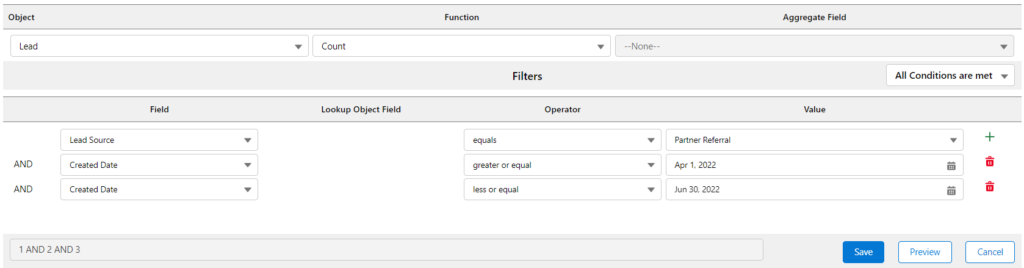
Example 5: Number of accounts from USA, Canada and Mexico