Create Board for OKRs
HUB
OKR
- Create OKR
- OKR without KR
- Create Milestone Key Result
- Create Sobject Key Result
- Sample Sobject
- Sample KPI Filters
- Create Split Target for Key Results
- Create Linked OKR Key Result
- Create Link KR Key Result
- Team Access Only OKRs
- Private OKRs
- Strategic Pillar
- Create KPI Key Result
- Create Report Key Result
- Edit/View OKR
- Add Contributors for Key Results
- Clone OKR
- Clone Key Result
- Close OKR & Add Review Score
- Pause and Unpause OKR
- Save OKR as a Template
- OKR Weights
- Links to OKRs
Board with OKRs
Create OKR from Template
Update Key Result
Hierarchy & Heatmap
KPI
Scorecard
Contest
Recognition
Boards
Funnel
Others
- OKR Reports
- OKRify Dashboards
- Create Teams and Team Members
- Create Periods
- Settings
- Setup Email Notification
- Update Email Template – Key Result Overdue Notifications
- Create New Salesforce Report
- Create new Salesforce Dashboard
- How to search for Tags
- View risk and progress for Objectives and Key Results
- Notifications for Overdue Key Results
- OKR Buttons for Related Objects
- Add an Object as a custom field on OKR
OKRify streamlines OKRs and board togethers to provide the ultimate tool to track your objectives along with the tasks required to achieve the Objectives.
OKRify provides the ability to create a board for objectives with any types of KRs. This will enable Objective progress to be based on the Key Results and the board progress will be based on the progress of the tasks. The progress of the board will be displayed in the Hub providing easy way to track both the Objective Progress and Task progress.
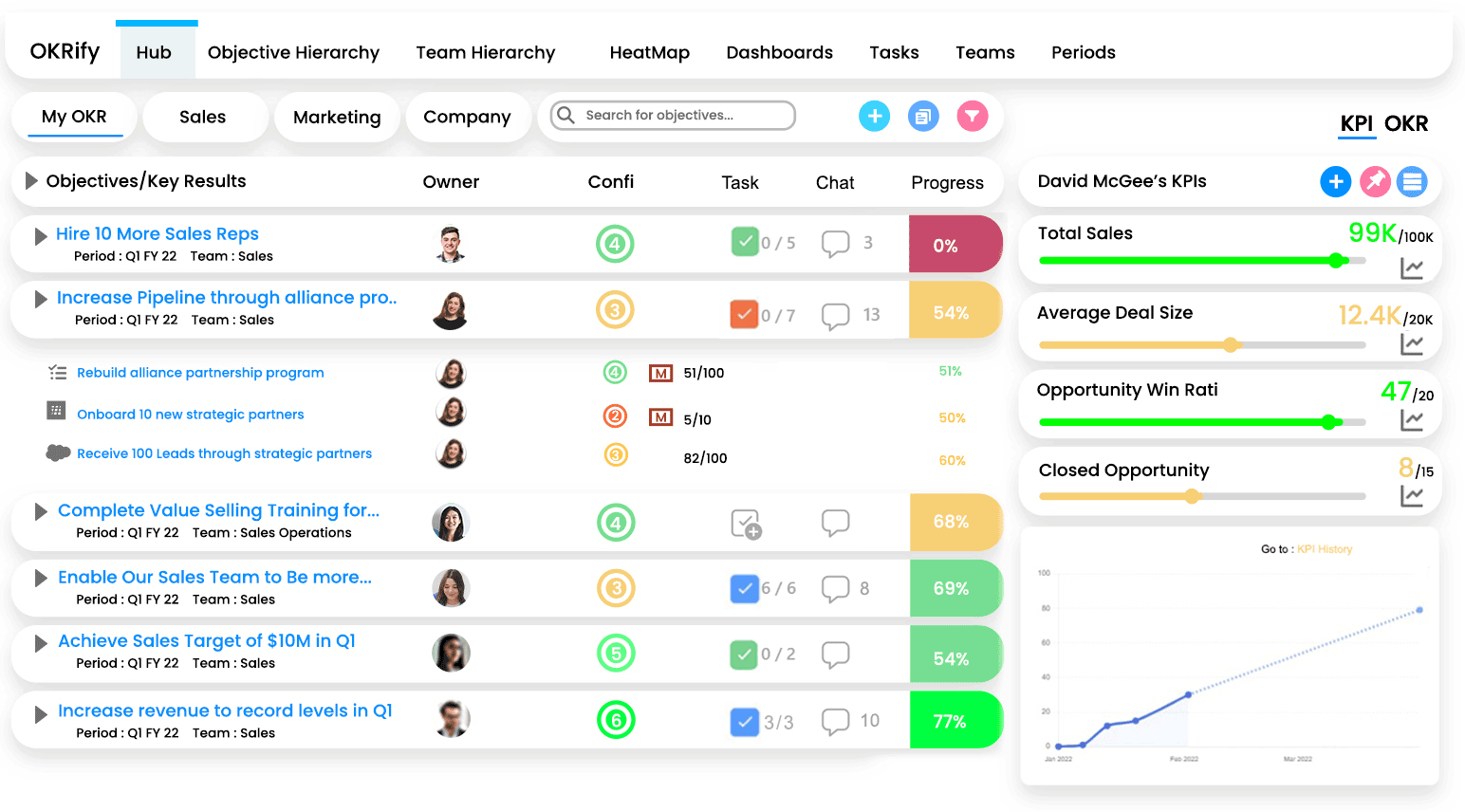
Create Board for OKRs
To create a board for an OKR, you have the flexibility to do it during the initial creation process or at any point after setting up the OKR. Let's walk through both methods:
1.Creating Board during OKR Creation:
- Check for detailed instructions on how to create OKR
- On the top of the OKR create page, find the "Create Board" button.
- Click this button to open a popup with a task creation page.
- Here, you can add tasks. The initial board name will be the OKR name, editable anytime by clicking on it.
- Assign tasks to specific individuals, set deadlines, and adjust as needed.
- After creating tasks, close the popup, and simply click "Save and Activate" to activate the OKR.
2.Create Board from Hub
- At any time, locate the "Create Board" icon (a plus sign) next to the OKR name in the OKR list view within the hub.
- Clicking this icon opens a popup where you can efficiently create tasks for the selected OKR.
- Follow a similar process to add tasks, assign them, and set deadlines.
By following these steps, you can seamlessly integrate task assignments into your OKRs, ensuring a dynamic and adaptable approach to goal management in OKRify.