Add Contest to Lighting Page
HUB
OKR
- Create OKR
- OKR without KR
- Create Milestone Key Result
- Create Sobject Key Result
- Sample Sobject
- Sample KPI Filters
- Create Split Target for Key Results
- Create Linked OKR Key Result
- Create Link KR Key Result
- Team Access Only OKRs
- Private OKRs
- Strategic Pillar
- Create KPI Key Result
- Create Report Key Result
- Edit/View OKR
- Add Contributors for Key Results
- Clone OKR
- Clone Key Result
- Close OKR & Add Review Score
- Pause and Unpause OKR
- Save OKR as a Template
- OKR Weights
- Links to OKRs
Board with OKRs
Create OKR from Template
Update Key Result
Hierarchy & Heatmap
KPI
Scorecard
Contest
Recognition
Boards
Funnel
Others
- OKR Reports
- OKRify Dashboards
- Create Teams and Team Members
- Create Periods
- Settings
- Setup Email Notification
- Update Email Template – Key Result Overdue Notifications
- Create New Salesforce Report
- Create new Salesforce Dashboard
- How to search for Tags
- View risk and progress for Objectives and Key Results
- Notifications for Overdue Key Results
- OKR Buttons for Related Objects
- Add an Object as a custom field on OKR
Contests can be accessed in OKRify Application under in the hub tab, users need “OKRify_Contest_User” Permission Set to view Contests and “OKRify_Contest_Admin” is necessary to create Contests.
You can further enhance user experience by adding Contests into any lightning page as a custom lightning component."
To add Contests to any lighting page, Click Setup icon on the top of the lighting page and click “Edit Page”.
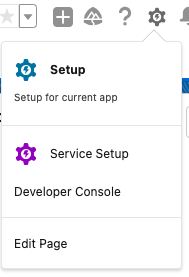
In the left hand side menu of the lighting page, under ‘Custom Component’ find “contestDashboard’.

Drag and drop “contestDashboard’” into the required section in the lighting page to add the Contest. Click Save to save the changes.
