Scorecard Updates
User Performance History
The User Performance History feature offers a detailed account of a user's performance across different time periods, giving a holistic view of their progress.
This history includes essential Key Performance Indicators (KPIs), displaying both the Value and Target for each period within the current fiscal year. Additionally, it highlights the percentage change in the value compared to previous periods. This valuable information helps users understand how they are faring in achieving their targets and where they have made improvements over time.

For a broader perspective, User Performance History can be accessed for previous years simply by selecting the desired year at the top of the performance history page.
This feature is available to both managers, who can access it through the Leaderboard
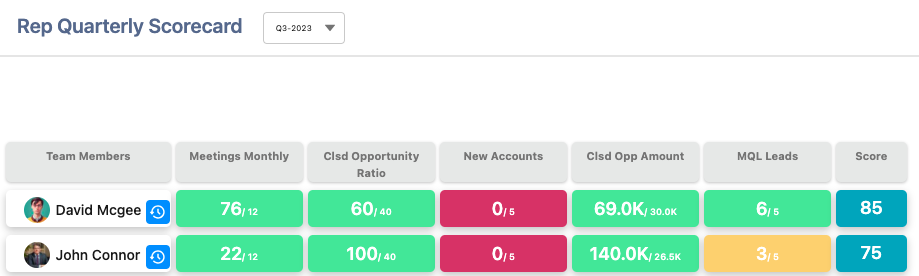
While the individual users, who can view their own performance history in the Scorecard.
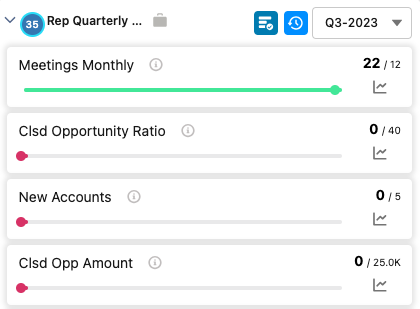
In summary, User Performance History provides an insightful tool for tracking progress, setting targets, and fostering continuous improvement.
View Record - Save fields
View Records allows users and managers to view the underlying data that contributes to the KPI figures. With this enhancement, managers gain the capability to choose and save the specific fields visible for each KPI. This feature ensures that both users and managers can efficiently view records containing all necessary information.

While both users and managers can add fields to their view records, only managers have the privilege of saving these customized field selections as the default view.
OKR Updates
Additional Fields in Key Result Progress
Additional fields can be enabled when entering Key Result’s progress, KR Metric Progress and KR Metric Progress notes will provide the ability to enter additional metrics and notes you want to track other than the metric in KR progress.
To enable these two fields, enable “Enable KR Metric Progress” in OKRify Settings.

The 'KR Metric Progress' and 'KR Metric Progress Notes' fields are now active and available to enter when entering Key Result progress for Key Result Types Number and Percent. KR Metric Progress field is also available in the KR History Tab and the notes can be viewed by hovering over the icon adjacent to the KR Metric Progress field. Furthermore, the field name displayed in the screen can be changed by using the Salesforce translation feature.
Additionally, Key Results Object also include the most up-to-date 'KR Metric Progress' data and accompanying notes, ensuring accuracy and completeness for reporting purposes.