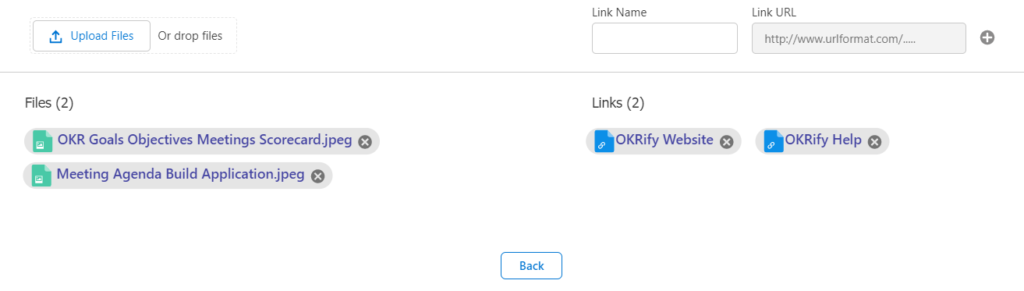Links to Meetings
Meetings
- Meeting Hub
- Create 1:1 Meeting
- Create Team Meeting
- Create Cluster Meeting
- Work with a Meeting
- Meeting Objects
- Recurring Meetings
- Create Calendar Event
- Meeting Notification
- Meeting Settings
- Meeting Objects Settings
- Set Default Meeting Template
- Links to Meetings
- Email Meeting Details
- Meeting Reaction
- Meeting Feedback
- Private Meeting Notes
Files and links can be added to a meeting in the meeting page. Click the icons to open the Files/Link popup to upload files or add links to a meeting.

In the file/link popup, click Upload files or drop files to attach one or multiple files. The added files will be displayed below the Upload files under the button.
Enter the link name, link url (url should start with http:// or https://) and click add button to add the link to the meeting.
Number of files and links will be displayed in the meeting page and click the icon to open the popup page. Click a file to preview the file or click a link toopen the link. A file or a link can also be deleted from the popup.