Meeting Objects Settings
Meetings
- Meeting Hub
- Create 1:1 Meeting
- Create Team Meeting
- Create Cluster Meeting
- Work with a Meeting
- Meeting Objects
- Recurring Meetings
- Create Calendar Event
- Meeting Notification
- Meeting Settings
- Meeting Objects Settings
- Set Default Meeting Template
- Links to Meetings
- Email Meeting Details
- Meeting Reaction
- Meeting Feedback
- Private Meeting Notes
Meeting Objects can be configured in the Meeting hub under the Meeting Objects tab. Meeting Objects tab will only be available for users with the OKRify Meeting Admin Permission Set.
In Meeting Objects Settings, you can add up to 5 Salesforce Objects that will be available as sections to display records. Also in the Meeting Objects section you can add the fields to be displayed for the Salesforce records, up to 10 fields can be displayed for a record.
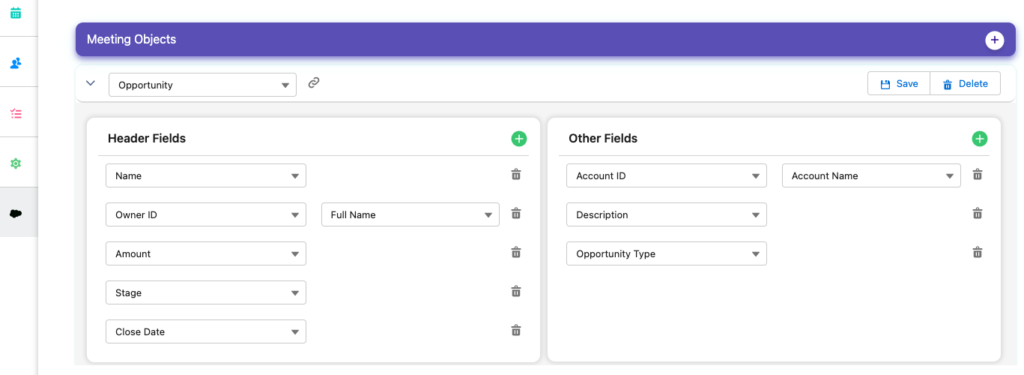
To add an object and fields in Meeting Settings follow the below steps
1.Go to Meeting Hub and Meeting Object tab.
2.Click ![]() to add a new Salesforce Object
to add a new Salesforce Object
3.The first field will have a link to the record page. Automatically the standard lighting page for the record will be used. If you have custom LWC then Click ![]() to change the link for the records. Enter the entire link except the record id. If you are using standard lighting pages, please do not change the link
to change the link for the records. Enter the entire link except the record id. If you are using standard lighting pages, please do not change the link
4.Click ![]() to add up to 5 fields in the header section and 5 more fields in the other field section.
to add up to 5 fields in the header section and 5 more fields in the other field section.
Note: Add Text Area fields such as description and notes only in the other field section so the full text is displayed
5.After entering the required fields save the values by clicking save.