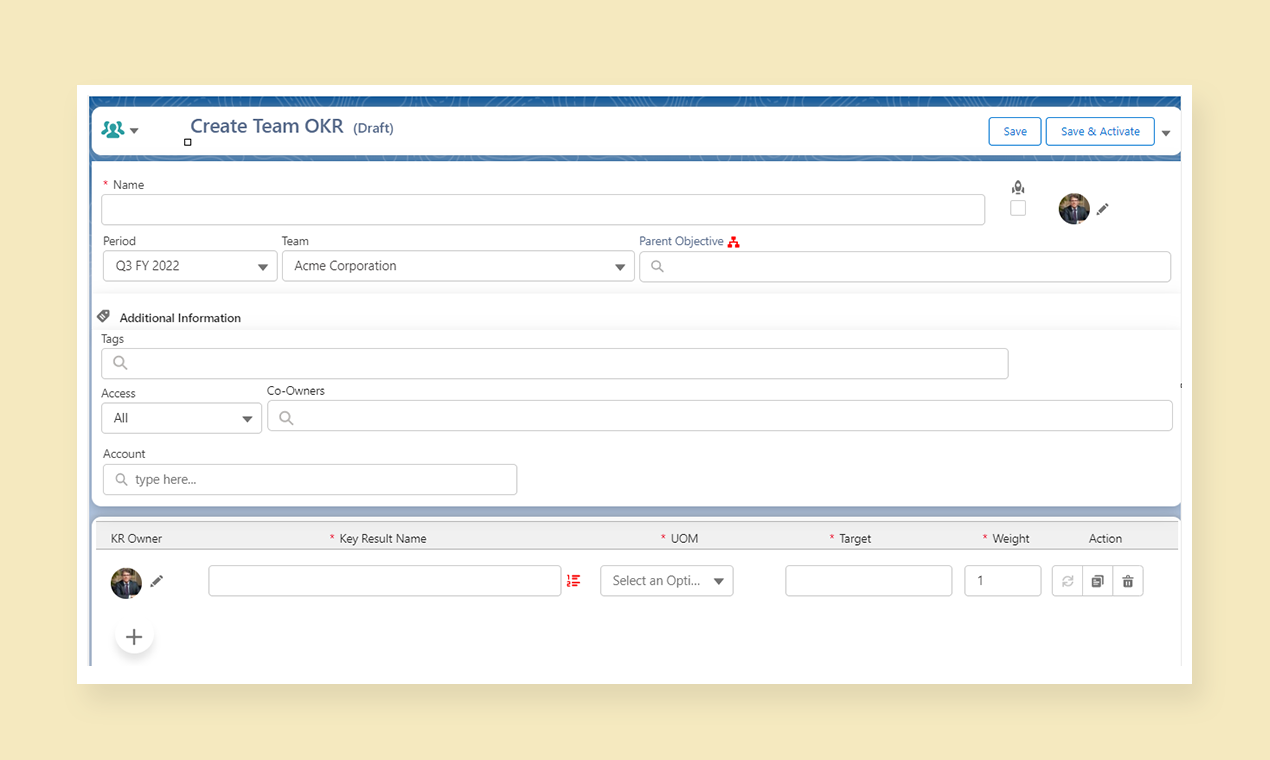Add an Object as a custom field in OKR
Onboarding Guide
- Prerequisite before installing
- Installation
- Load Defaults
- Assign License
- Permission Set Assignment
- Enable Topics
- Setup Teams and Team Members
- Setup Periods
- General Settings
- Hub Default Settings
- Risk Colour Settings
- Default Settings
- Custom Fields
- Sobject/KPI Objects
- OKRify Settings
- Setup Email Notification
- Creating Calendar Event and Updating Meeting
Additional Setup Instructions
OKRify provides the ability to add two custom fields in the Create/Edit page, the custom fields can be of any field type and needs to be added to the OKRify’s Objective object. Any Salesforce object can also be added as a lookup field in OKRify’s Objective object and can be added as a custom field in the Create/Edit OKR page in the OKRify settings.
Please follow the below steps to add an object as a custom field in OKR
Steps to add Object as a Lookup Object in Objective
1.Go to Setup -> Object Manager -> Search for Objective Object
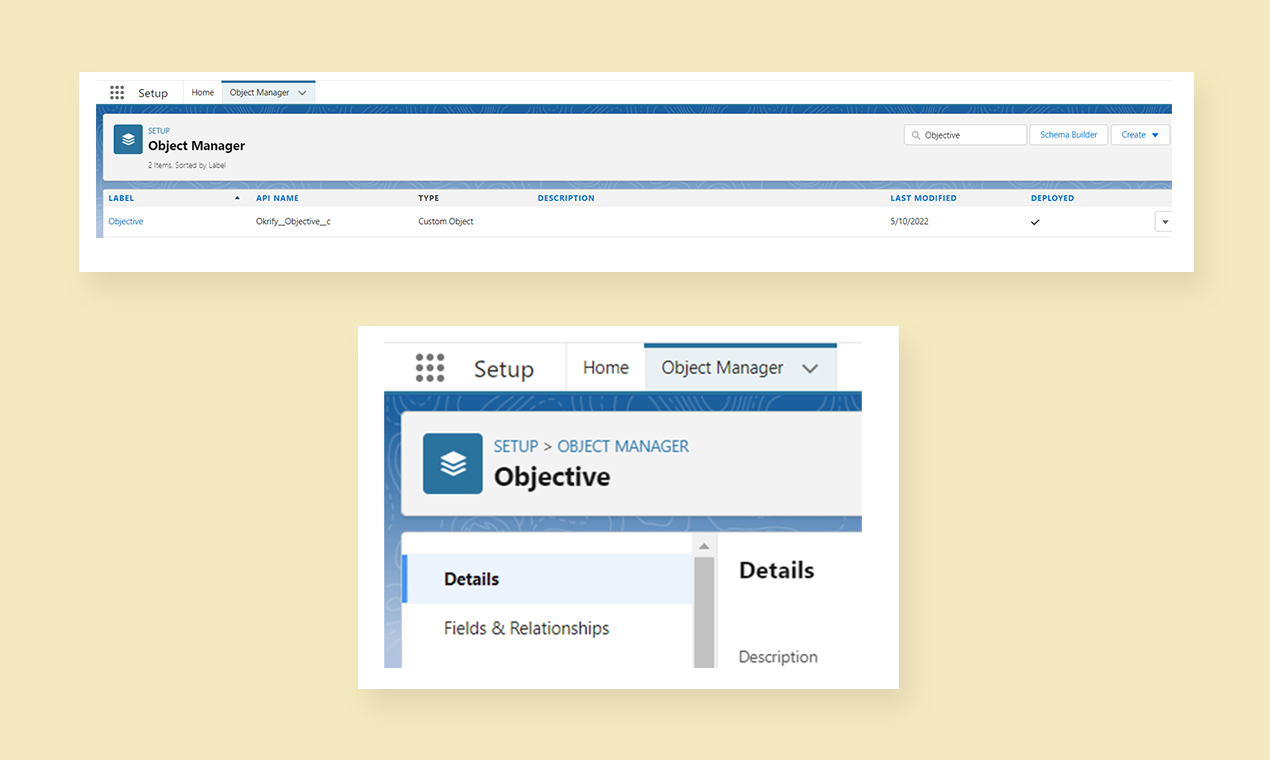
2.Click the Objective Object and Go to Fields & Relationship
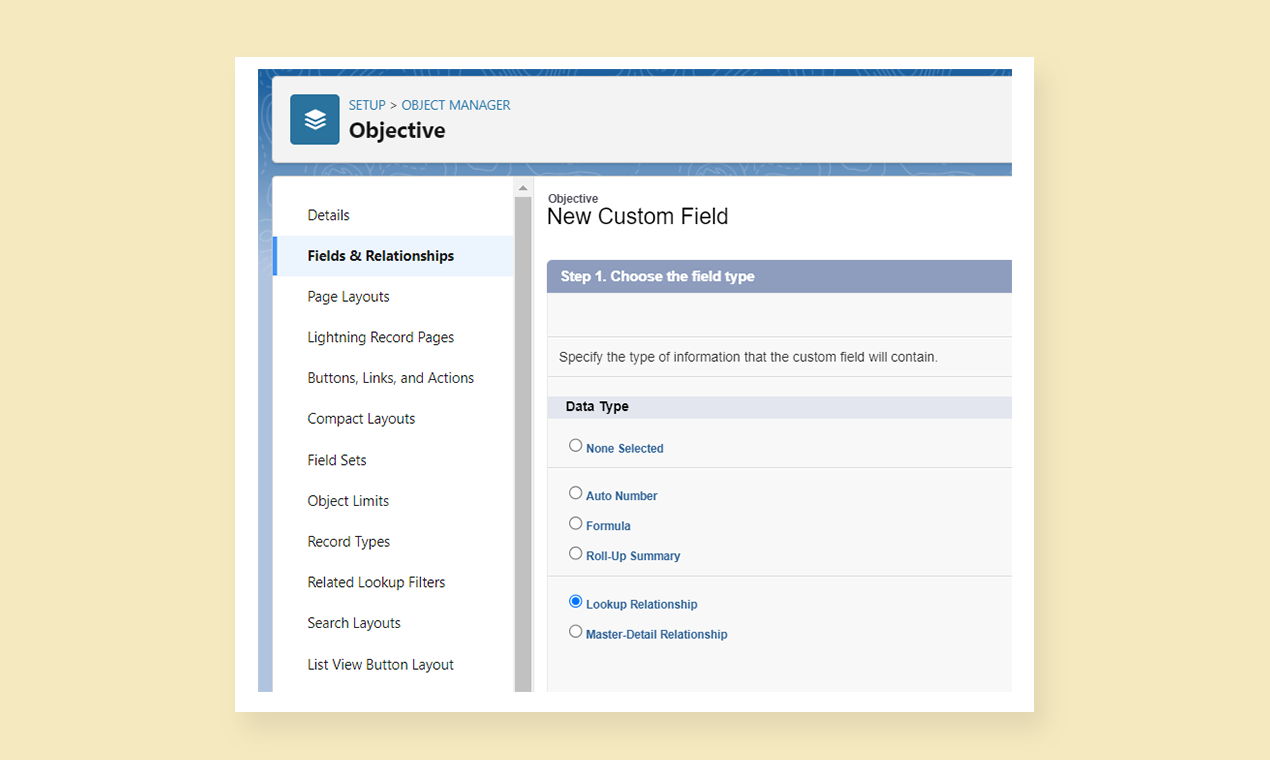
3.Click New and Choose Lookup Relationship
4.Choose the Salesforce Object and click Next
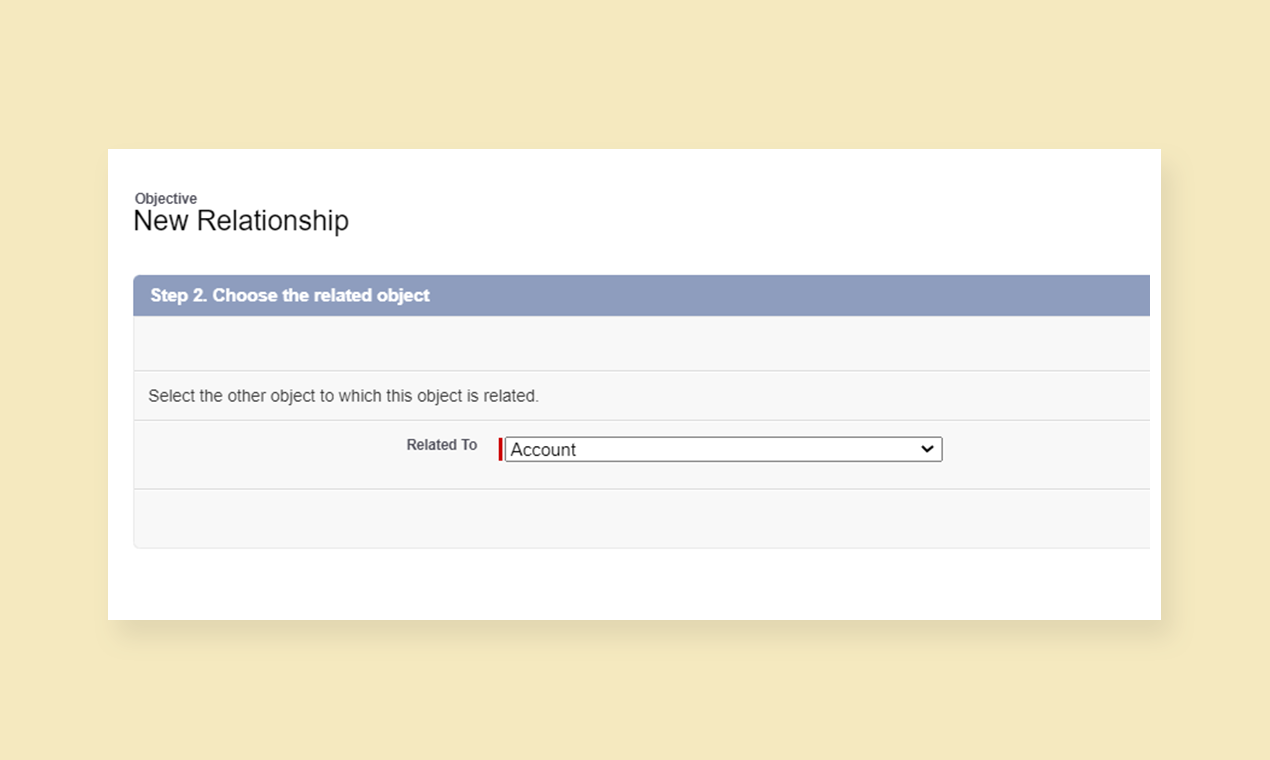
5.Enter Label, Name, Description, Help Text and click Next
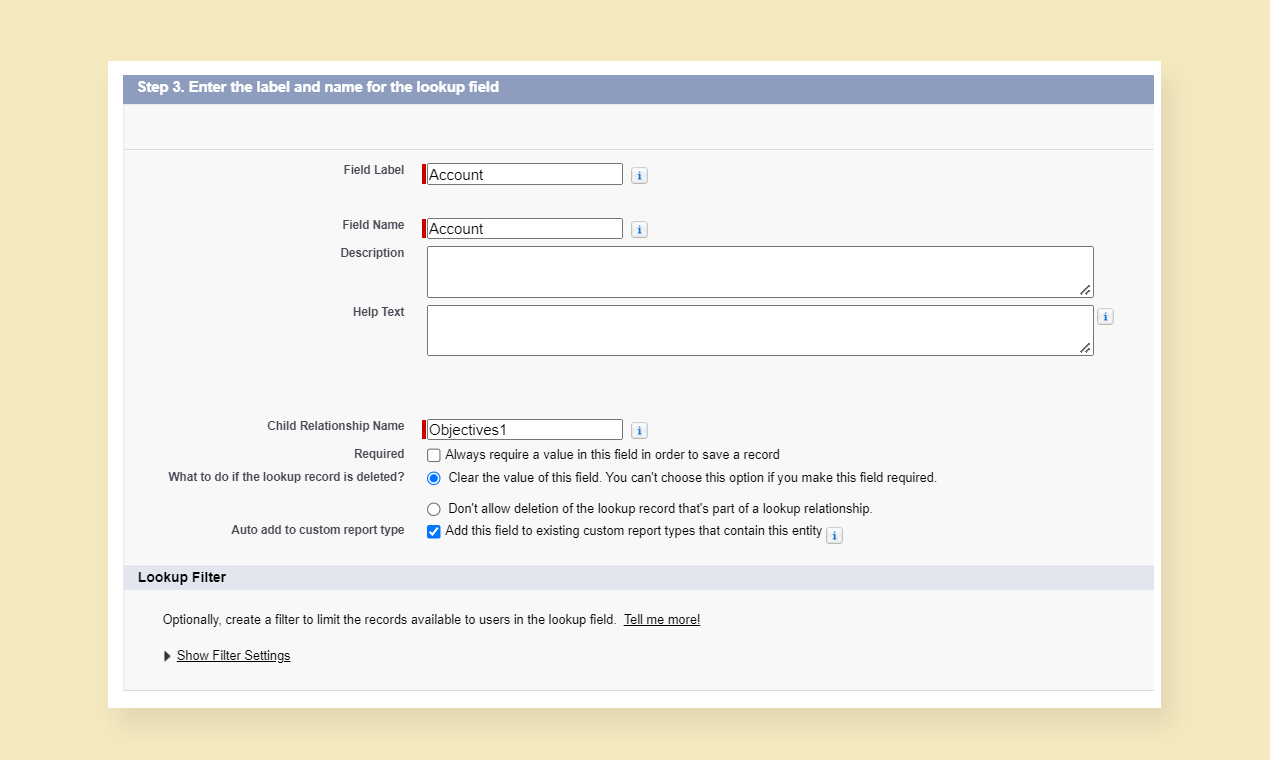
6.Select the profile to which to grant edit or read only access and click Next
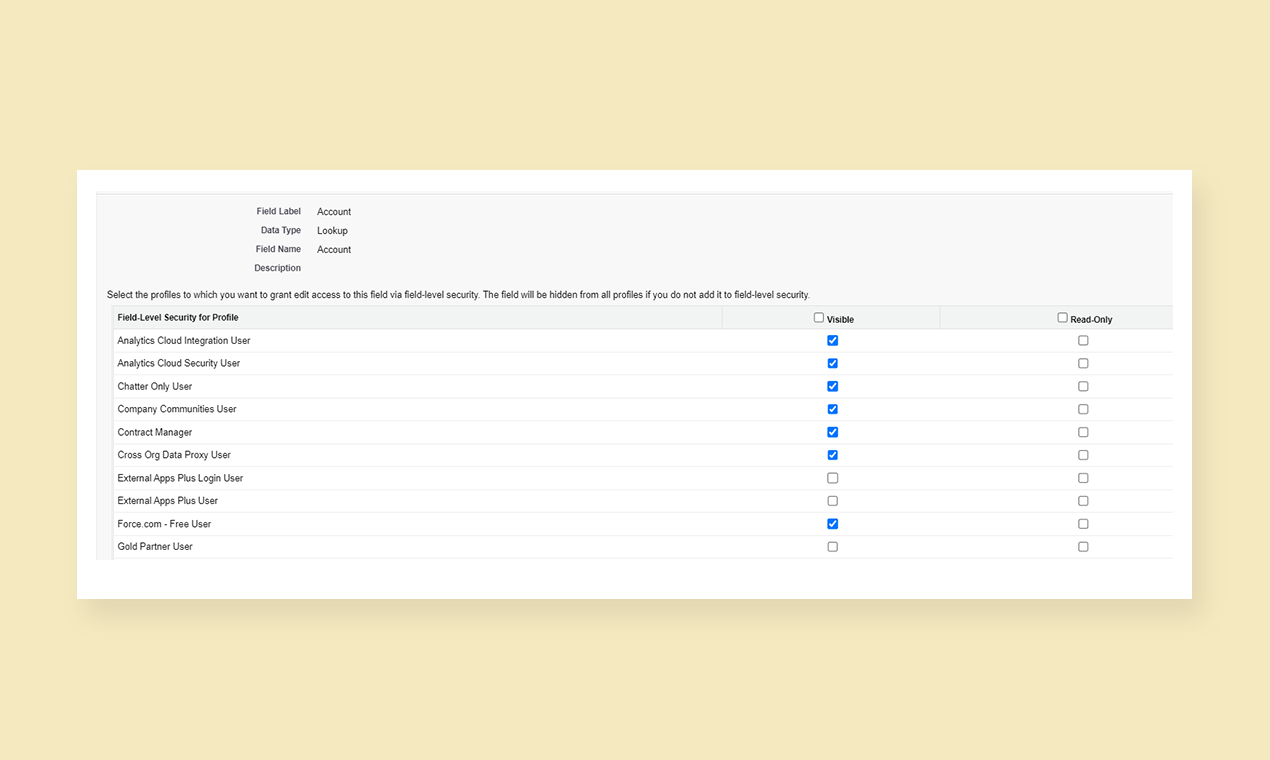
7.Select the page layouts to which the field needs to be added and click Next
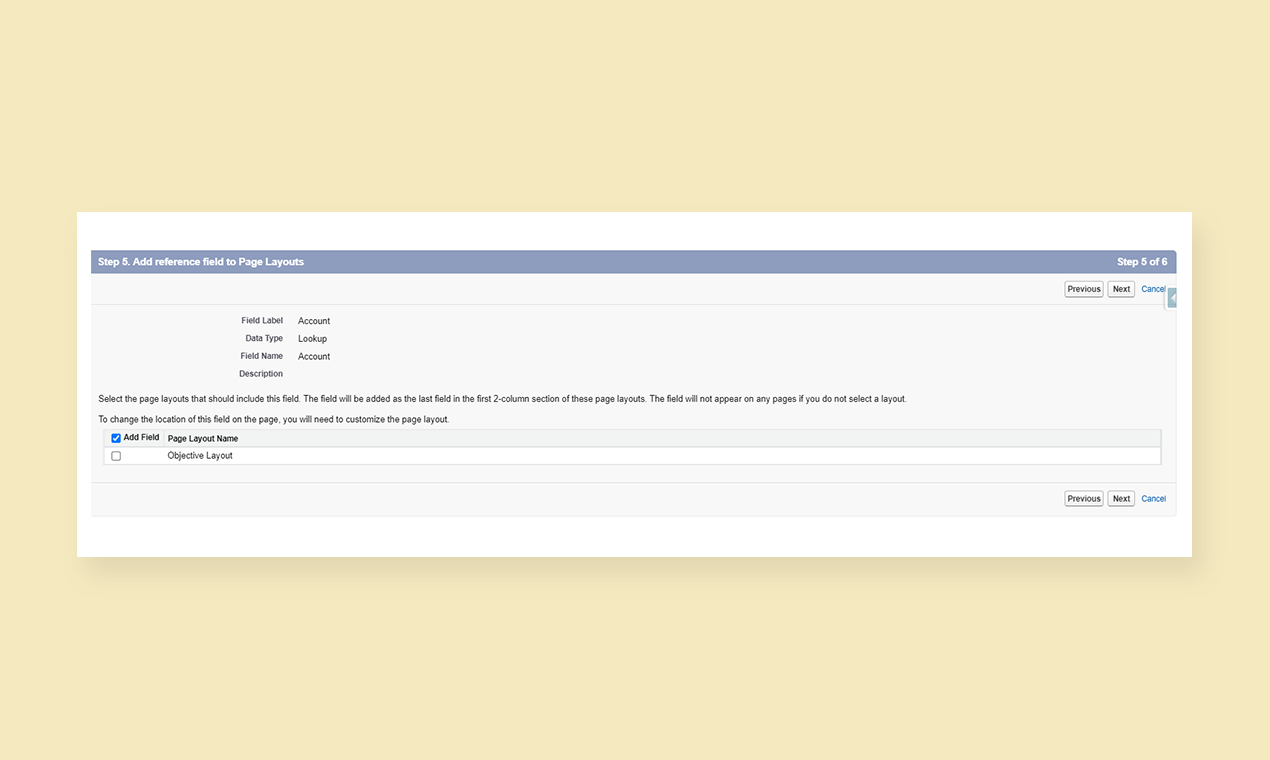
8.Click Save. Now the field is added to Objective Object.
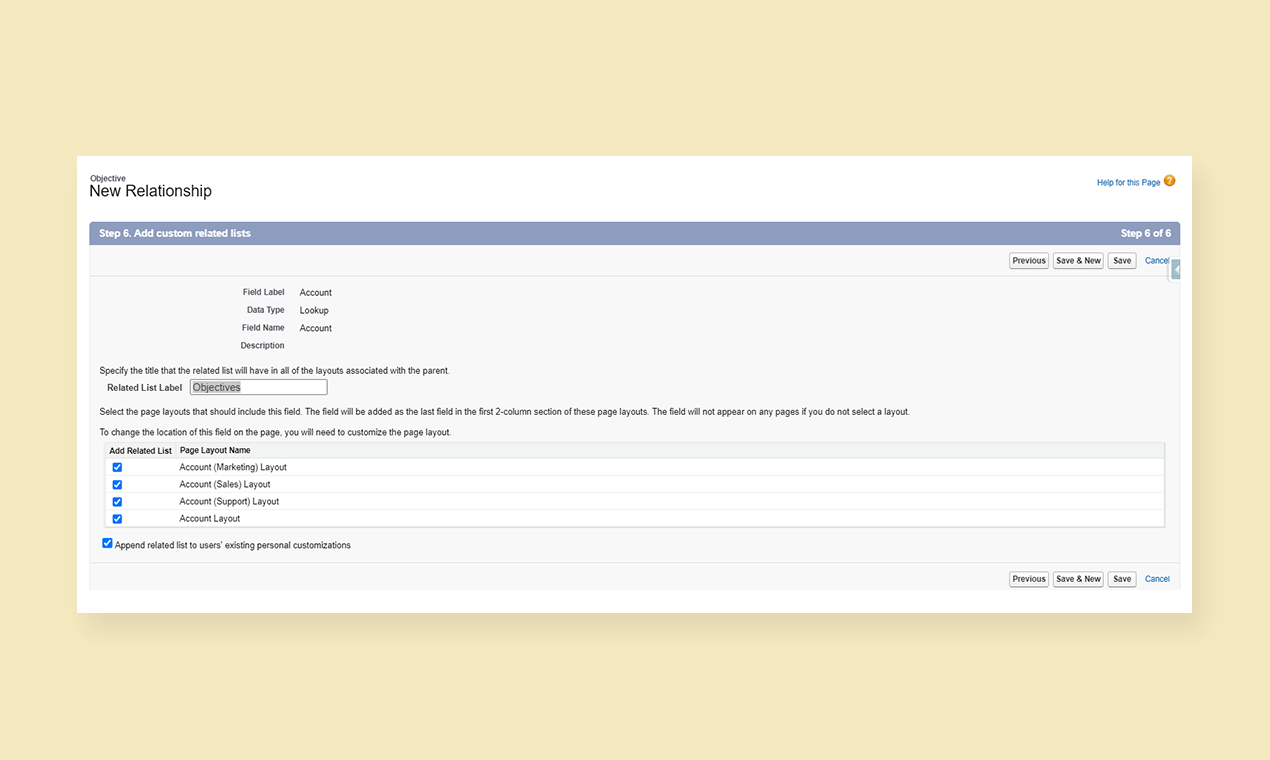
Steps to add custom field in OKRify Settings
1.Go to Settings Tab
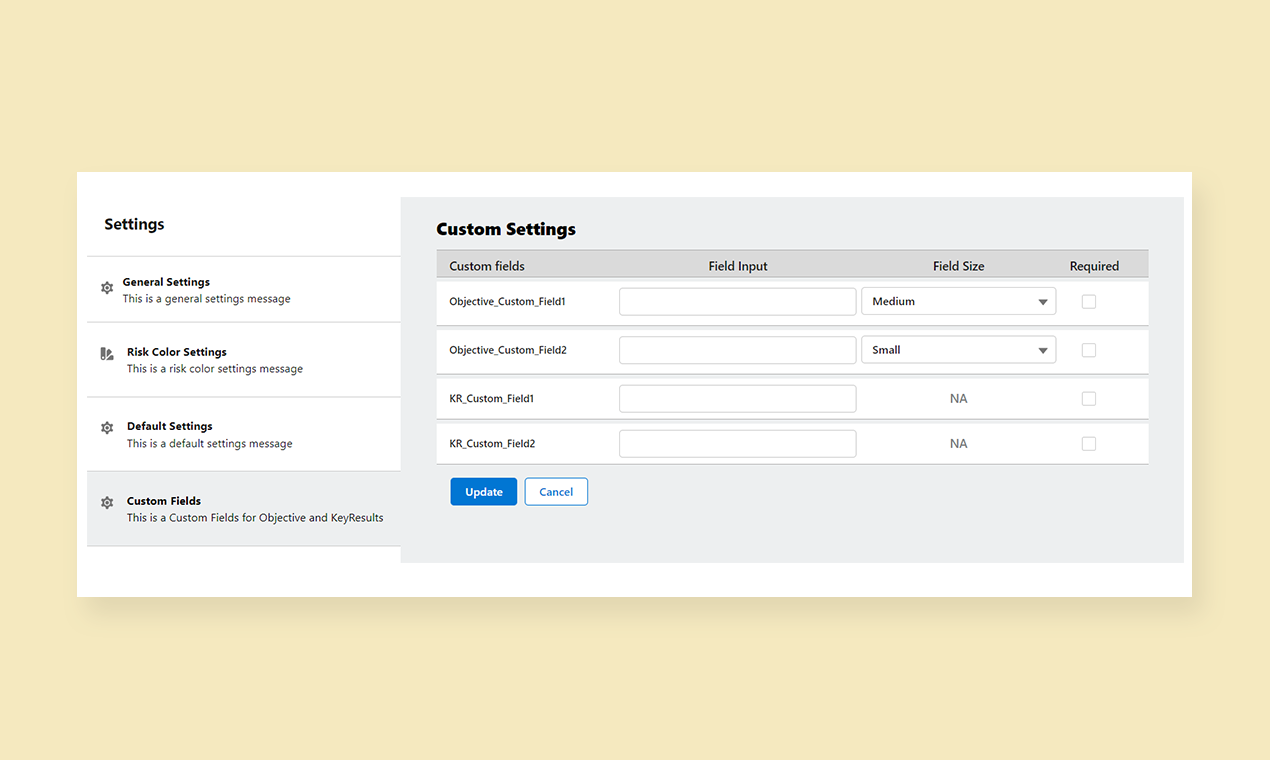
2.Click Custom Fields
3.Enter a new custom field’s api name created in the Objective object under Objective Custom Field 1 or 2 and select the field size.
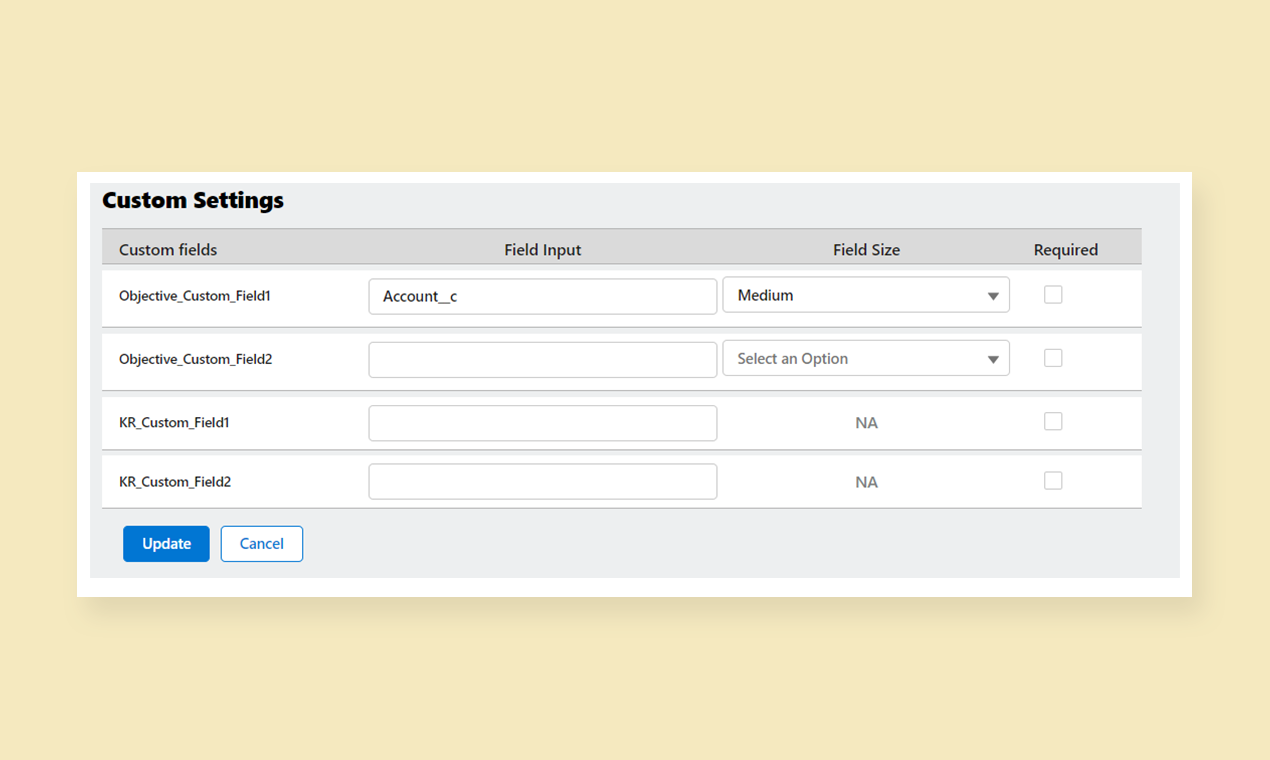
4.New field is now available in Create OKR/View OKR Page