Setup User License and Permission Sets
Assign OKRify User License
Onboarding Guide
- Prerequisite before installing
- Installation
- Load Defaults
- Assign License
- Permission Set Assignment
- Enable Topics
- Setup Teams and Team Members
- Setup Periods
- General Settings
- Hub Default Settings
- Risk Colour Settings
- Default Settings
- Custom Fields
- Sobject/KPI Objects
- OKRify Settings
- Setup Email Notification
- Creating Calendar Event and Updating Meeting
Additional Setup Instructions
Manage OKRify Licenses
To grant access to the OKRify application functionality, ensure the necessary users are assigned OKRify licenses. Upon installation, 20 licenses will be allocated for a 30-day trial, ready to be assigned to any user within your Salesforce organization. Additionally, make sure to assign the provided permission sets to each user as needed.
To assign licenses, go to Setup -> Installed packages.
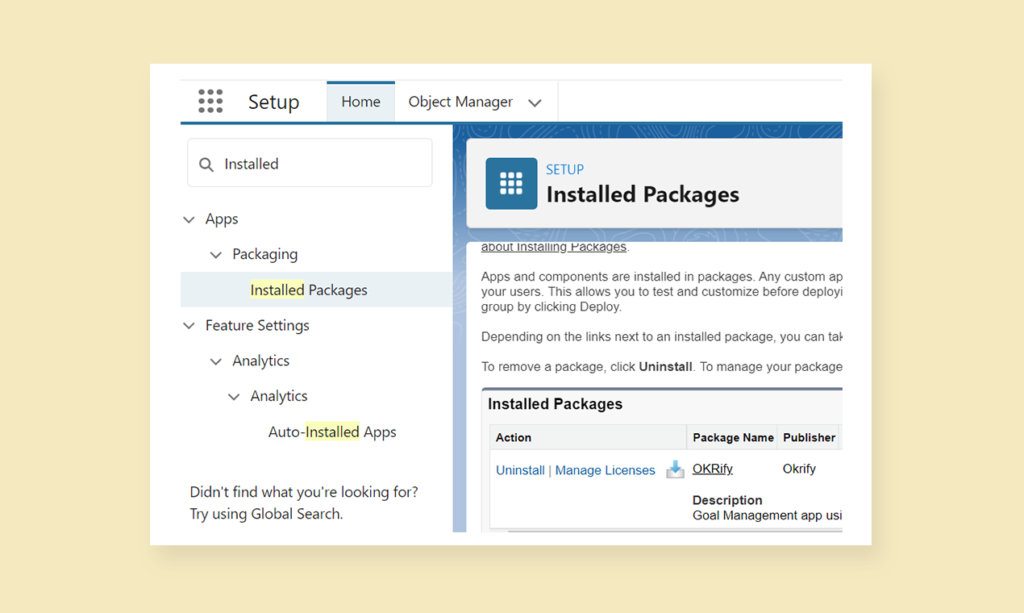
Click Manage License for OKRify
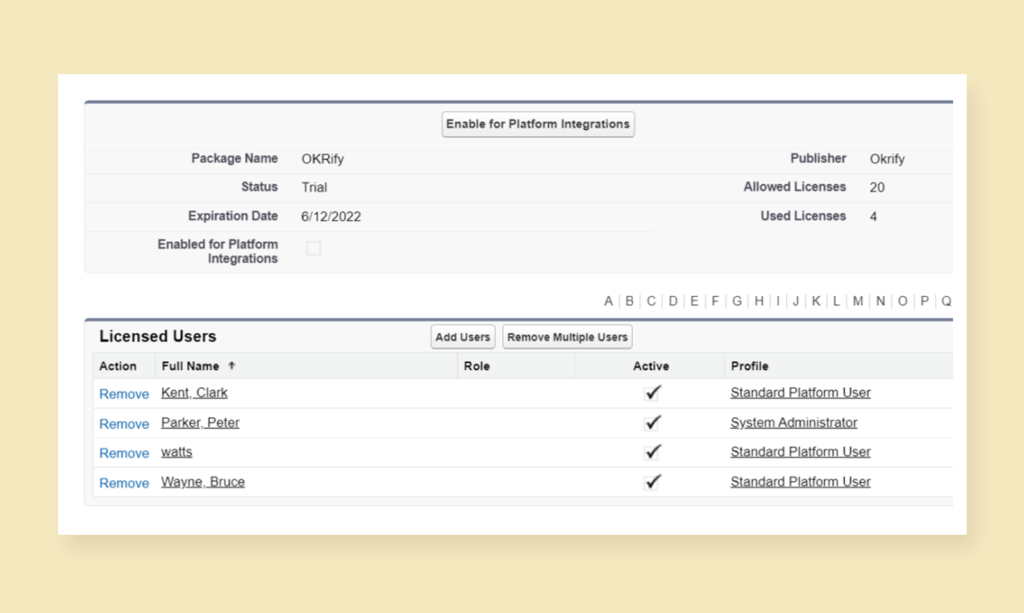
Here the Allowed Licenses and the User Licenses numbers are displayed. You can also see the list of users who already has the OKRify license. Click Add Users to add the license to a user.
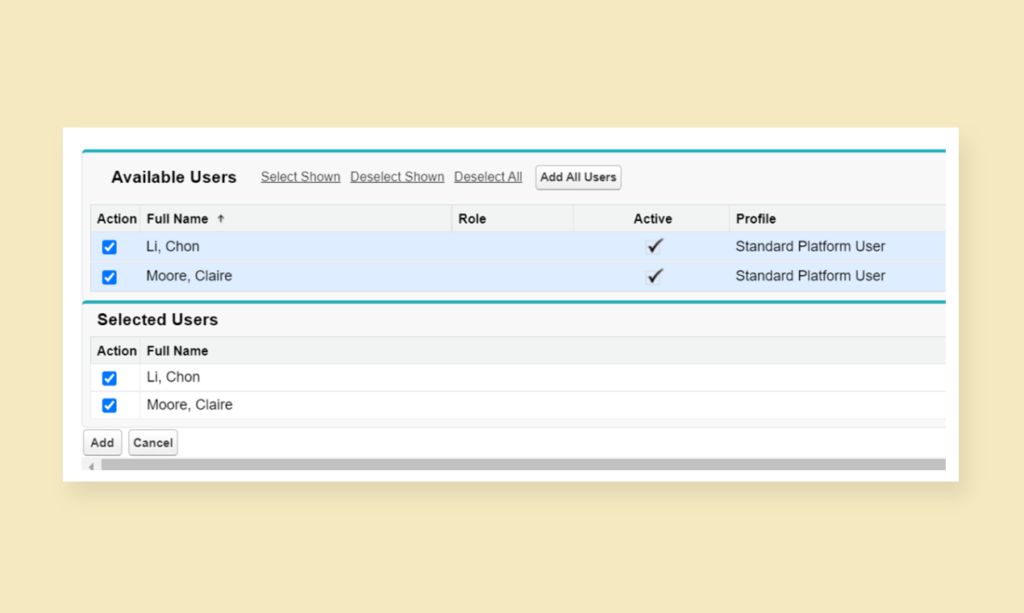
Select the users and click Add to add OKRify licenses to the selected users.
Permission Sets
OKRify provides the below permission sets that can be used as it or can be cloned to create a new permission set.
OKRify User (OKR_User)
OKRify user permission set can be assigned for all OKR users. Below is the high level overview of access for this permission set
- Create/Edit OKR
- Create Key Result Progress Update
- Edit Team
- Create/Edit Team Members
- View Periods
- Create/Edit KPI
OKRify User No Edit OKR
Incorporating the new permission set, users will be restricted from creating or editing OKRs, regardless of their roles as OKR owners or managers. However, this permission set will grant users access to update Key Result progress for Key Results where they are designated as OKR Owner, Co-Owner, KR Owner, or KR Contributor.
Please note that assigning this permission set to a user will take precedence over all other permission sets, and they will no longer have the ability to create or edit OKRs. This ensures strict control over OKR creation and editing access, allowing organizations to maintain a clear and structured approach to goal management and execution. By providing selective access to Key Result progress updates, users can still actively contribute to the achievement of their assigned OKRs without altering the overarching goals.
OKRify Admin (OKR_Admin)
OKRify Admin permission set can be assigned to the administrator who will manage settings for OKRify, Teams, and Periods. Below is the high level overview of access for this permission set
- Settings(Tab)
- Create/Edit Periods
- Create/Edit Team
- Create/Edit Team Members
OKRify KPI Modify All ( OKRify_KPI_MODIFY_ALL)
OKRify KPI Modify All permission can be assigned to users that need access to Edit and view any KPIs. Below is the high level overview of access for this permission set.
- Edit all KPIs
OKRify Modify All (Okrify_Edit_Permission_On_Objective_KR)
OKRify Modify All permission can be assigned to users that need access to Edit any OKRs and Update progress for any key result. Below is the high level overview of access for this permission set.
- Edit any OKR
- Update progress for any key result
OKRify Scorecard Admin (OKRify_Scorecard_Admin)
OKRify Scorecard Admin can be assigned to users that need access to Create a Scorecard. Below is the high level overview of access for this permission set.
- Create a Scorecard
- Edit a Scorecard
OKRify Scorecard User(OKRify_Scorecard_User)
OKRify Scorecard User can be assigned to users that need access to view a Scorecard results. Below is the high level overview of access for this permission set.
- View Scorecard Results
OKRify Meeting Admin (OKRify_Meeting_Admin)
OKRify Scorecard Admin can be assigned to users that need access to update Meeting Settings. Below is the high level overview of access for this permission set.
- Update Meeting Settings
OKRify Meeting User (OKRify_Meeting_User)
OKRify Scorecard Admin can be assigned to users that need access to access Meeting feature. Below is the high level overview of access for this permission set.
- View Meeting Tab
- Create Meeting
- Update Meeting
OKRify Contest Admin (OKRify_Contest_Admin)
OKRify Contest Admin can be assigned to users that need access to Create a Contest. Below is the high level overview of access for this permission set.
- Create a Contest
- Edit a Contest
OKRify Contest User(OKRify_Contest_User)
OKRify Contest User can be assigned to users that need access to view a Contest results. Below is the high level overview of access for this permission set.
- View Contest Results
OKRify Meeting Pushtopic AutoUpdate
This permission is not part of the OKRify managed package and can be created in OKRify Settings tab - Load Defaults by clicking the Push Topic button. OKRify_Meeting_Pushtopic_AutoUpdate permission set is required for real time updates in meetings.
OKRify Recognition User
OKRify Recognition User can be assigned to users that need access to post or view Recognition. Below is the high level overview of access for this permission set.
- Post Recognition
- View Recognition
- Add Comments
- Like Comments
OKRify Recognition Admin
This permission set is required to access the Recognition Settings tab to change recognition settings.