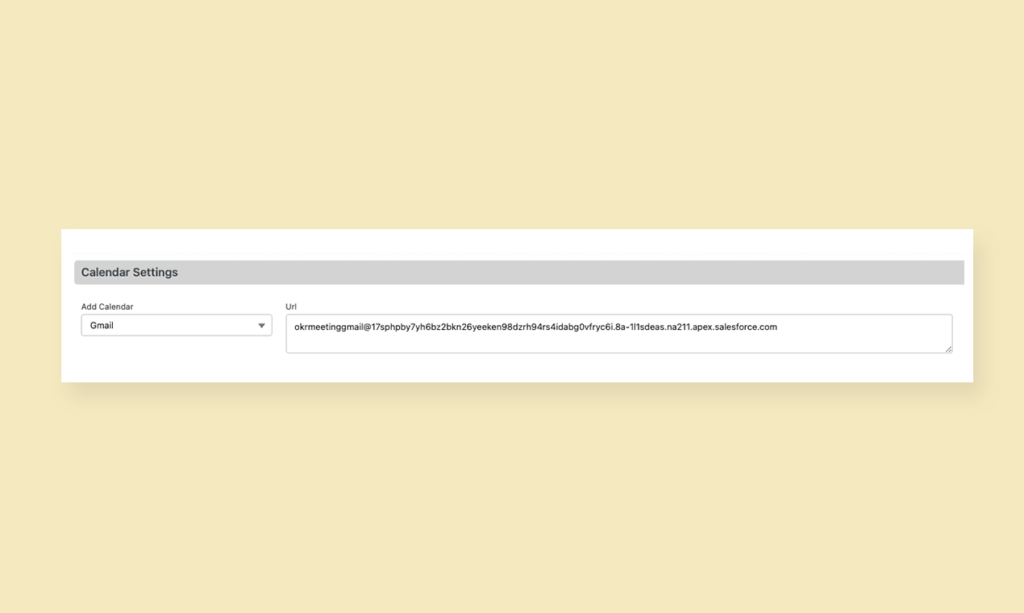Configuration for Creating Calendar Event and Updating Meeting
Onboarding Guide
- Prerequisite before installing
- Installation
- Load Defaults
- Assign License
- Permission Set Assignment
- Enable Topics
- Setup Teams and Team Members
- Setup Periods
- General Settings
- Hub Default Settings
- Risk Colour Settings
- Default Settings
- Custom Fields
- Sobject/KPI Objects
- OKRify Settings
- Setup Email Notification
- Creating Calendar Event and Updating Meeting
Additional Setup Instructions
Setup Salesforce Email Service
Email service is required for reading inbound emails from the calendar event and updating links in the OKRify Meetings. Please follow the below steps to setup Email Service
1.Go to Setup -> Email Service
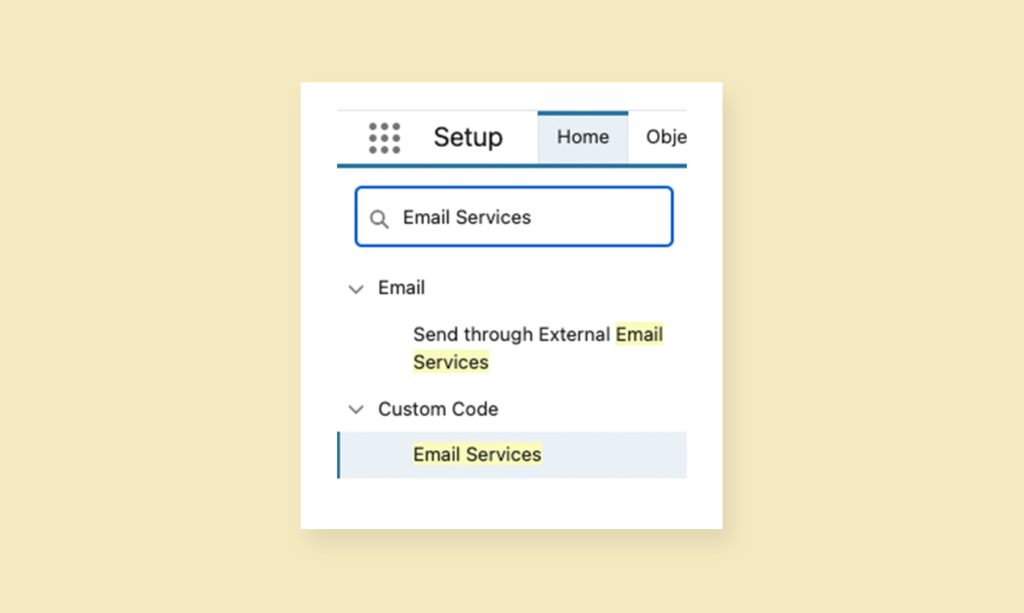
2.Click “New Email Service”
3.We provide different Apex Classes for Gmail, Outlook 365 and Outlook email service. Please send an appropriate Apex Class based on your email service provider.
a) Enter the following information for Gmail and click “Save and New Email Address”

b)Enter the following information for Outlook and click “Save and New Email Address”
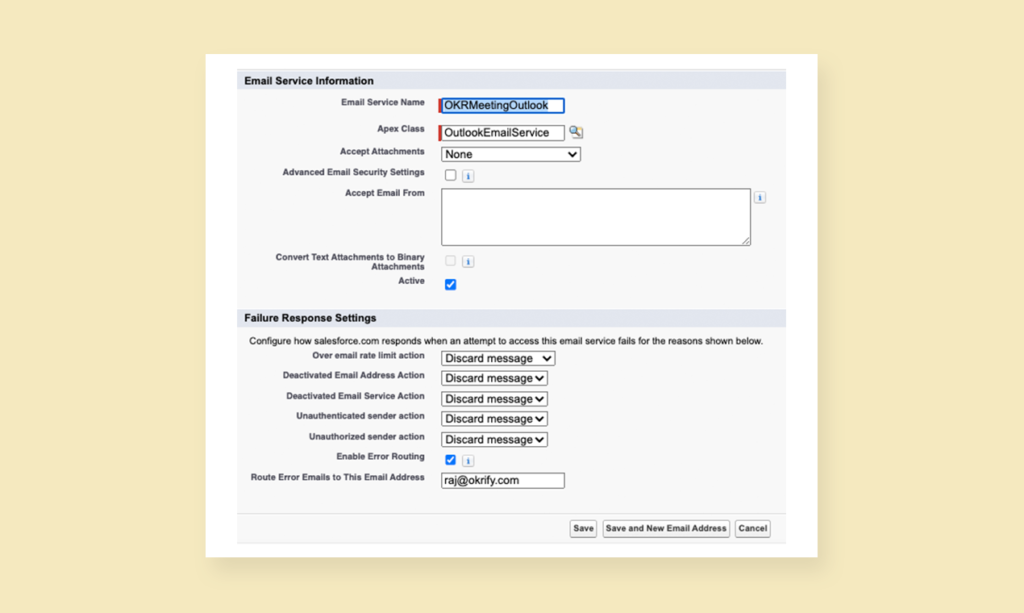
c)Enter the following information for Outlook 365 and click “Save and New Email Address”
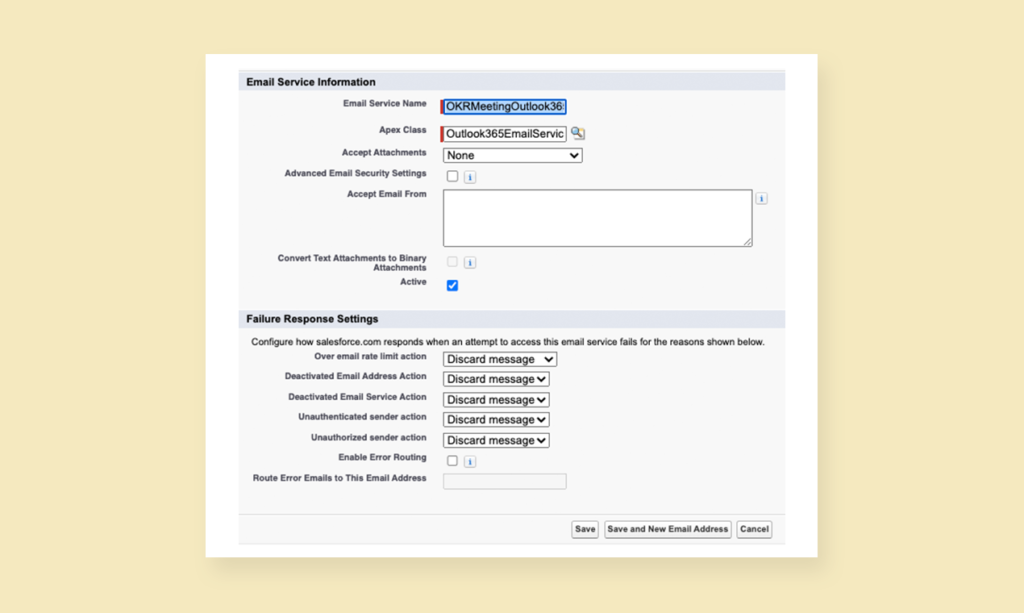
This will create a new Email Address for the Email Service. Any email sent to this email address will be processed by the Email Service we just set up. The Apex Class in the Email Service will read the email address to get the links and update the Meeting.
4)Click Edit to view the details of the Email Address

5)Ensure all the email addresses of the users who will create calendar events are entered or no value is entered in the field “Accept Email from“. Entering no email will allow email from any email address.
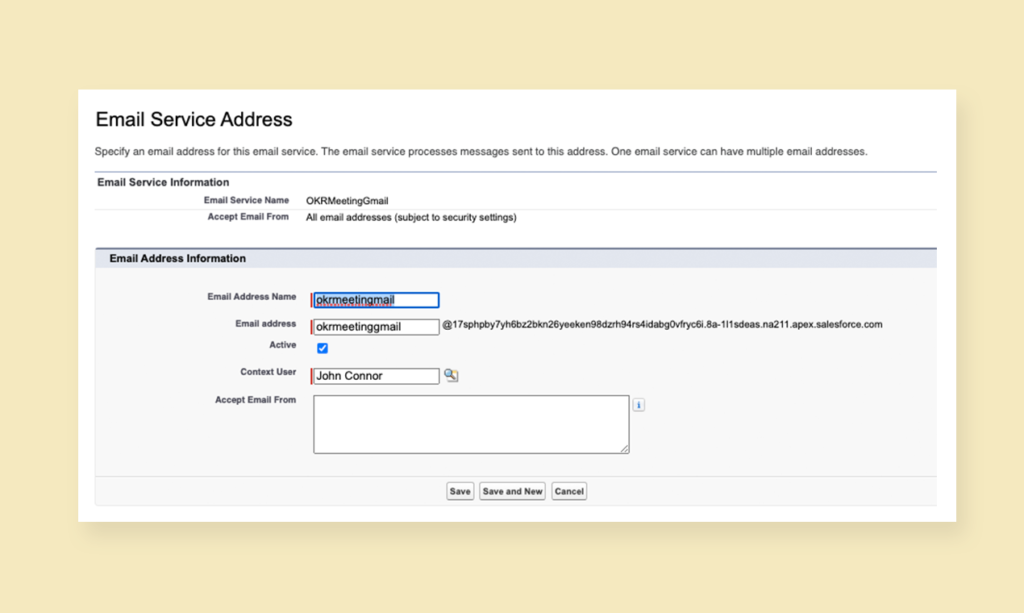
Note:Enter email addresses or domain names that are authorized to send emails to the service. Separate multiple entries by commas. Examples: [email protected], yahoo.com, gmail.com. NOTE: the addresses entered in this field must be the same as or fully qualify addresses or domains allowed by the service as shown above. For example, if the service's list above only include mycompany.com then the list entered below must be of the form [email protected], [email protected], etc.
Calendar Settings (Meeting Hub)
Go to Meeting Hub - Settings, under the Calendar Settings select the appropriate email provider and enter the email address from the Email Service setup.