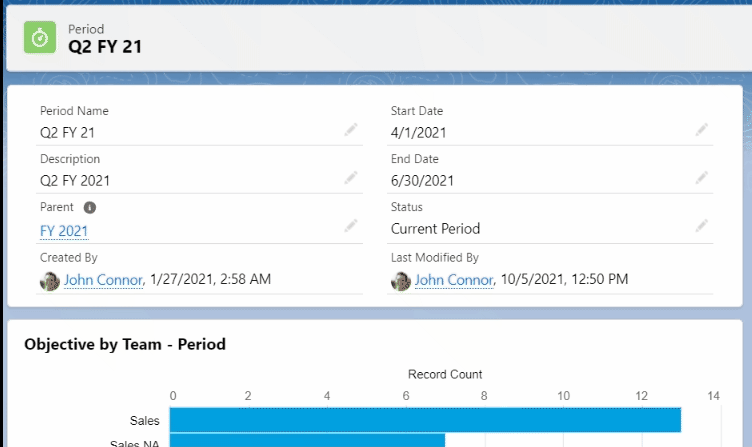Create Periods
Onboarding Guide
- Prerequisite before installing
- Installation
- Load Defaults
- Assign License
- Permission Set Assignment
- Enable Topics
- Setup Teams and Team Members
- Setup Periods
- General Settings
- Hub Default Settings
- Risk Colour Settings
- Default Settings
- Custom Fields
- Sobject/KPI Objects
- OKRify Settings
- Setup Email Notification
- Creating Calendar Event and Updating Meeting
Additional Setup Instructions
Set up Periods
OKRs should be time-bound. In OKRify, Periods are used to define the timeframe for each OKR. OKRify provides the ability to define two types of periods at one time
- Period – for short-term planning cycle, generally period is set as quarterly.
- FY – for a longer planning cycle
- Strategic Period – Very long term Strategic goals
Status for the period determines whether a period is current, closed, or a future period. The following options are available as period status
- Current Str Period
- Current FY
- Current Period
- Future Str Period
- Future FY
- Future Period
- Closed Str Period
- Closed FY
- Closed Period
Only one period can be in Current Str Period or Current FY or Current Period at a time. To change a Future period to current first change the status of the Current Period/FY/Str Period to Closed status before changing the status of the Future Period/FY/Str Period In this article, we will
- Create Period
- Search Period
- Edit Period (Change Period Status to Current or Close)
Create Period
Periods can be created in the Periods tab by OKR Administrator (OKR Admin Permission Set is required). Click New to create a new period. Enter the following fields and save the period:
- Name
- Start Date
- End Date
- Parent (Optional) – If a parent exists (Example Annual Period for Quarterly periods)
- Status – Determines Current, Closed and Future Periods. Possible for both FY and Periods (Could be Quarterly, Monthly, etc) based on needs.
Sample Current FY

Sample Current Period
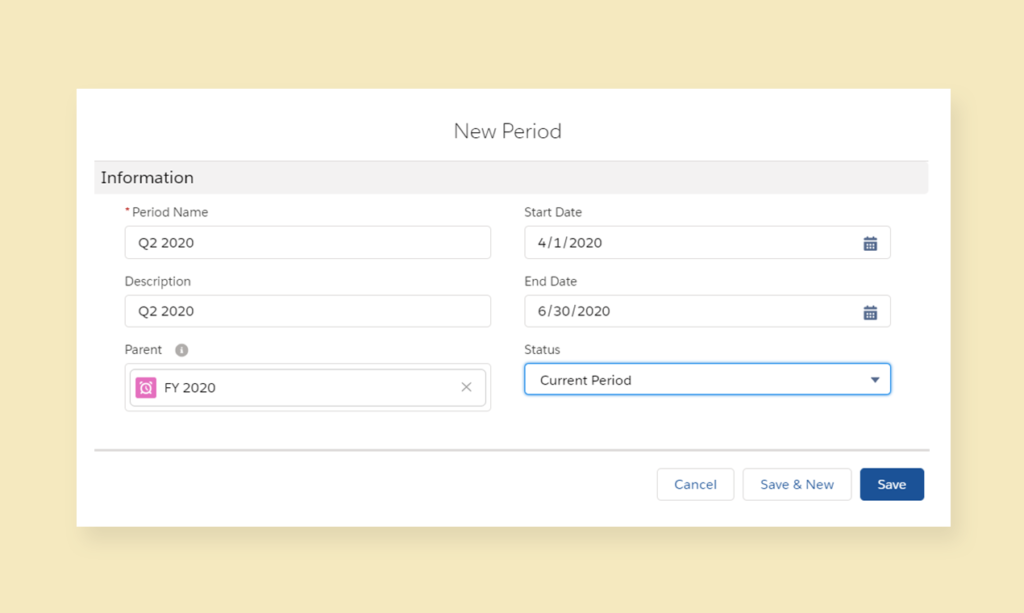
Search and view Period
Click on the Periods tab to view the periods that have already been created. By default, the recently viewed periods will only be displayed. You can click on the downward arrow near the Recently viewed tab and select All to view all the periods that are available. You can search a period by typing the period name in the search text box.
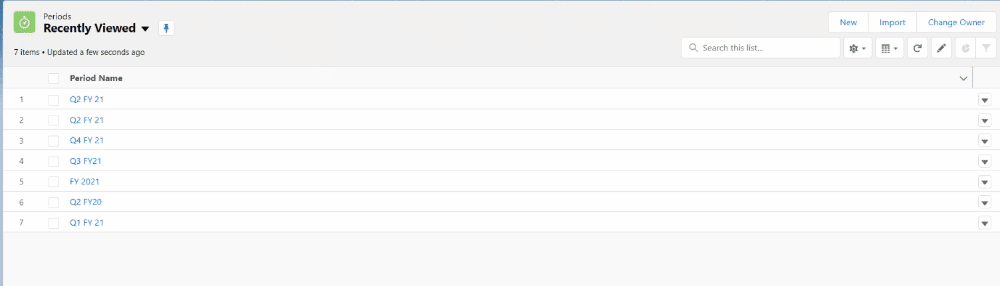
You can click on the Period Name to view details
- Period Information (Period Name, Start Date, End Date, Parent, and Status)
- Dashboard for Period
- Objectives by Team
- Objective by Risk
- Objective by State
- Period (Child Periods)
- Objectives (List of Objectives created for the Period)
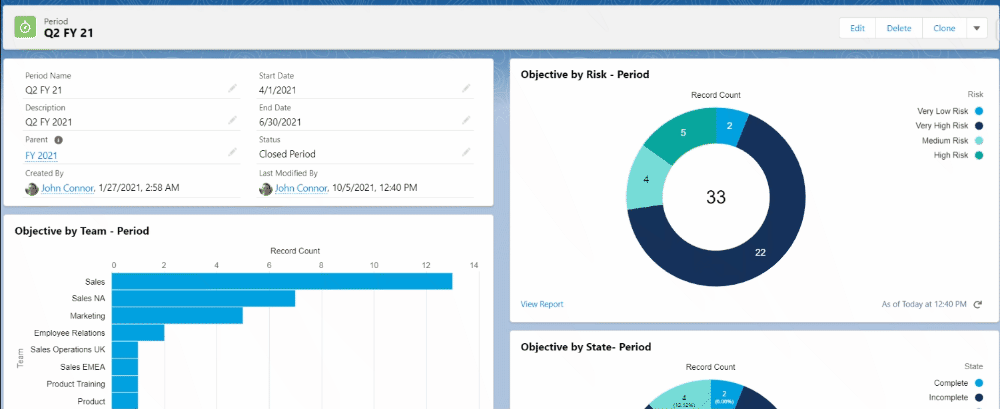
Edit Period
Search for a period as described above and click on a period name to edit the period. The information in the information section (Period Name, Start Date, End Date, Parent and Status) can be edited. The most common change for period is updating the status when closing or opening a period for current period, to update the status for a period, status field can be changed and changes can be saved by clicking save button as shown below.
Please ensure only one period is set as Current Period and Current FY to avoid error in Hub and Create OKR.