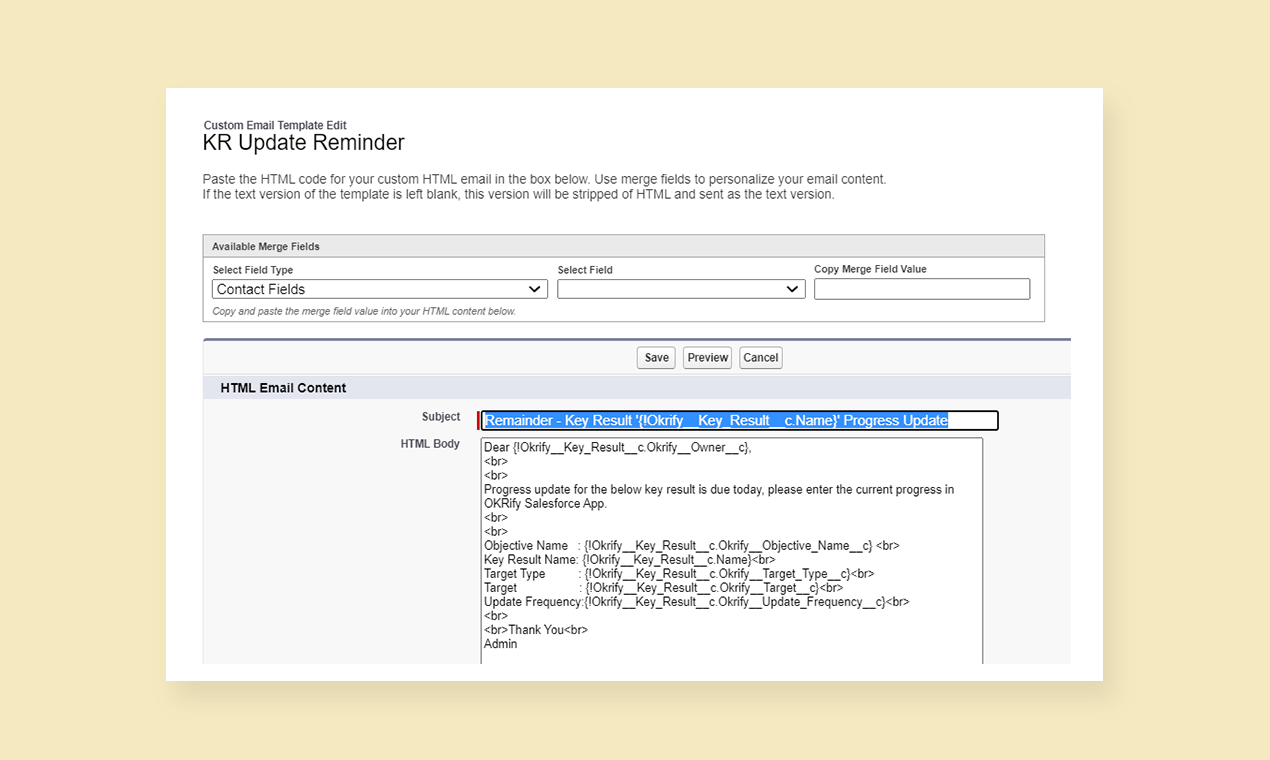Update Email Template – Key Result Overdue Notifications
Onboarding Guide
- Prerequisite before installing
- Installation
- Load Defaults
- Assign License
- Permission Set Assignment
- Enable Topics
- Setup Teams and Team Members
- Setup Periods
- General Settings
- Hub Default Settings
- Risk Colour Settings
- Default Settings
- Custom Fields
- Sobject/KPI Objects
- OKRify Settings
- Setup Email Notification
- Creating Calendar Event and Updating Meeting
Additional Setup Instructions
OKRify provides two email notifications for Overdue Key Results – individual email notification for each key result and consolidated weekly email notification. Email templates for both these notifications can be customized as needed for your organization.
Consolidated Email Notification
Consolidated weekly email notifications for overdue Key Results are sent using a background Apex Job, please schedule the apex job at appropriate times for sending email notifications. Consolidated weekly email notification uses a Visualforce type email template.
Go to Setup -> Classic Email Template
Overdue Key Results is the name of the email template for consolidated email notification. Click edit to change subject or click on the email template name to update the email notification.
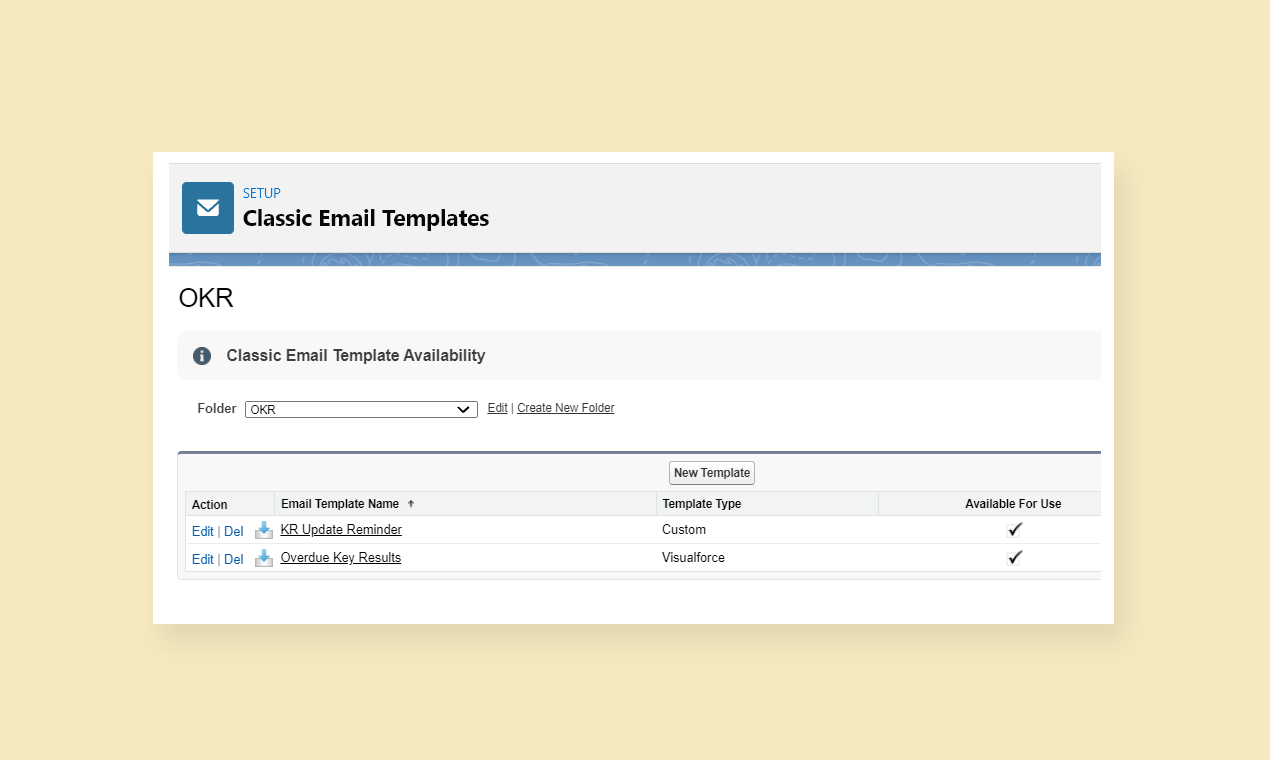
Click Edit Template to update the template.

This email template uses visual force component OverdueKeyResults in the email template. Email template can be updated with a new visual force component if required based on your organization requirement. Please contact [email protected] if you need help with creating custom email templates or visual force components for your emails.
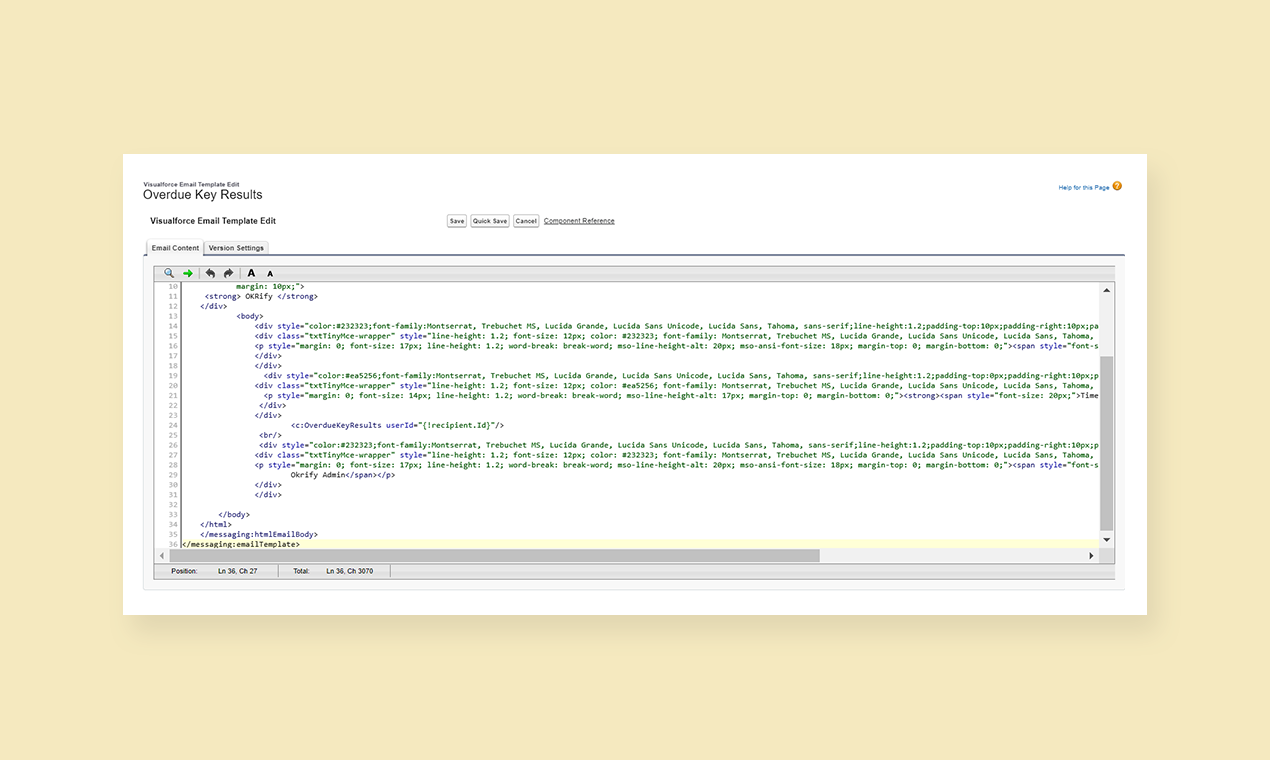
Individual Email Notification
Individual email notification uses a Custom Email template which can be directly updated in Classic Email Templates from setup. OKRify uses a process builder to send an individual email notification for an overdue Key Result.
Go to Setup -> Classic Email Templates
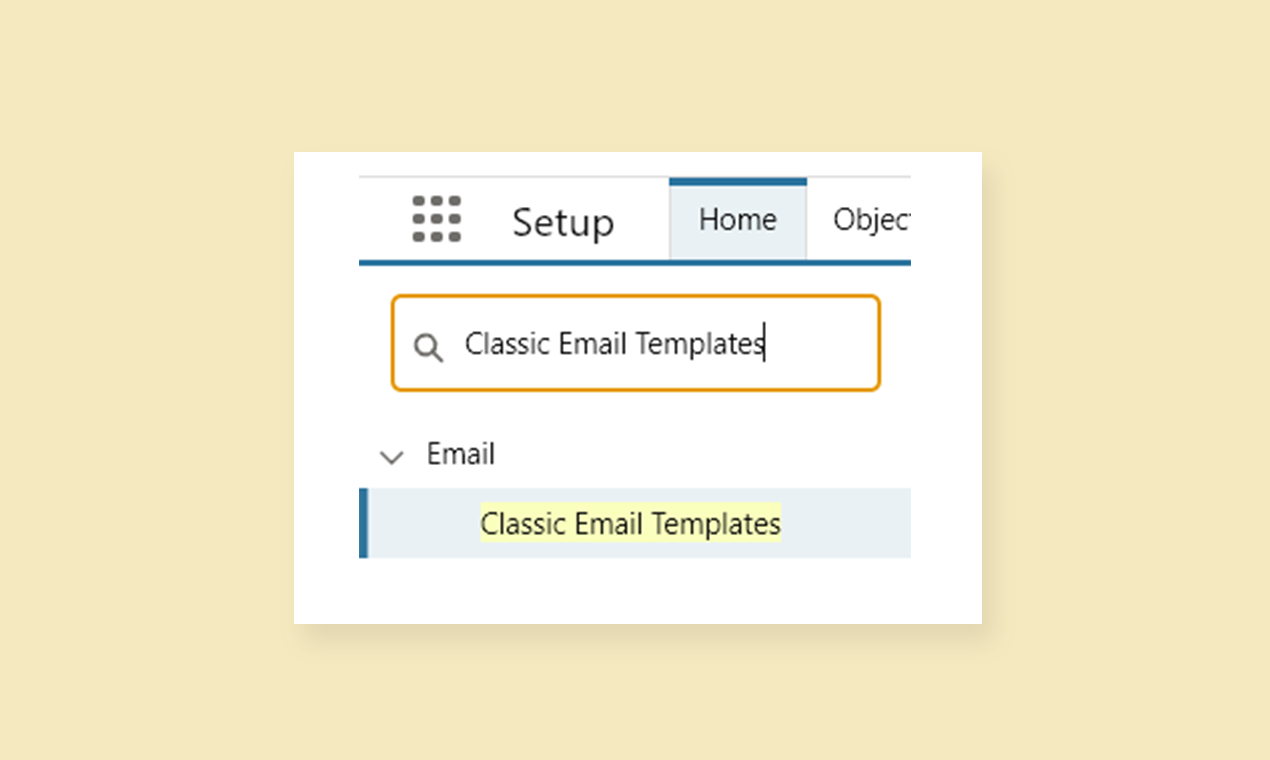
Select the OKR folder to see both the email templates. KR Update Reminder is the template for individual email notifications. Click Edit to edit the subject of the Email notification.
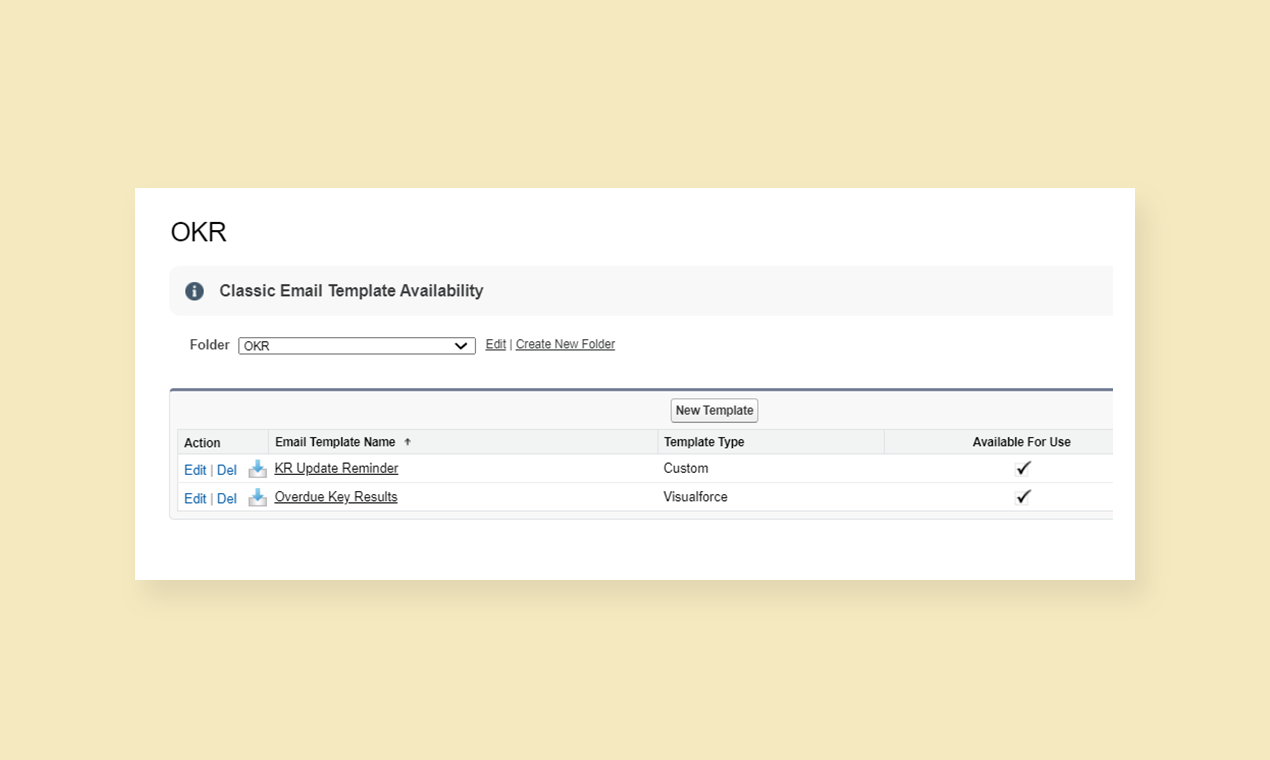
Email notification’s subject can be edited and merge fields can also be added as required for your organization.
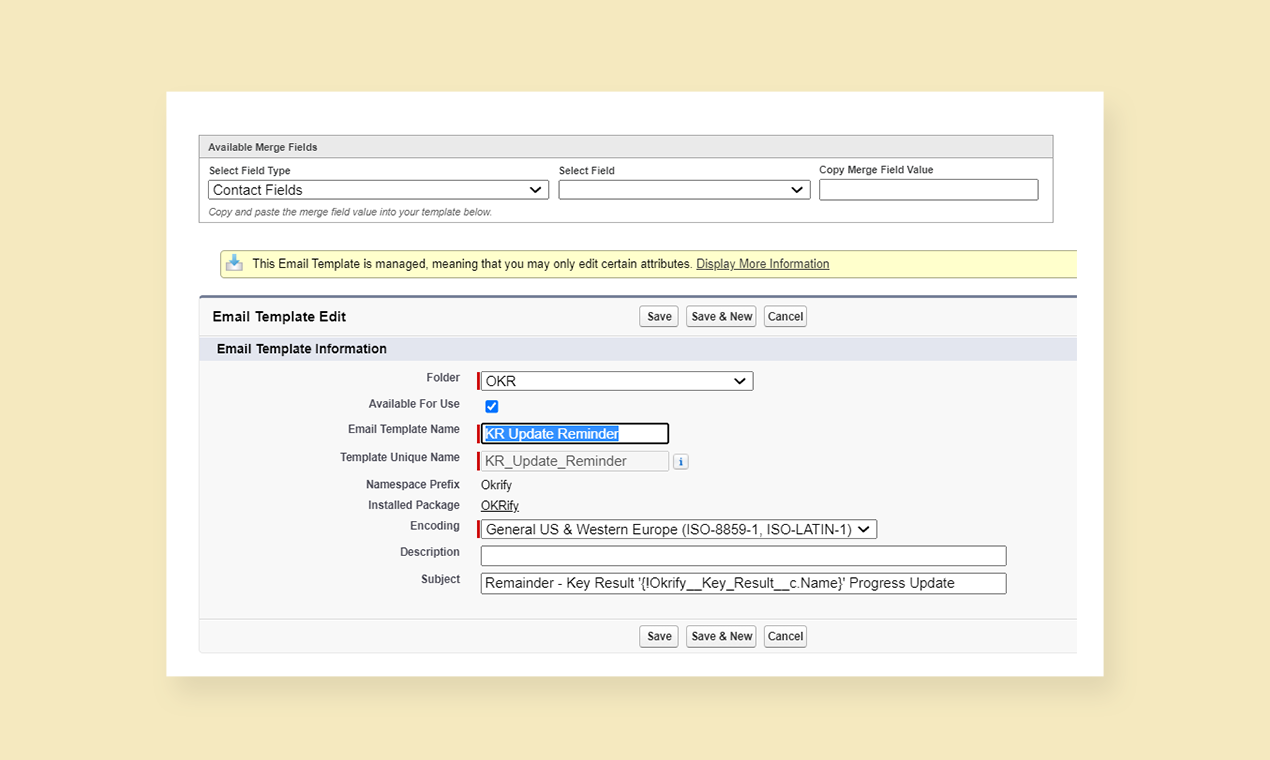
Click the template name to edit the email template. Click Edit HTML version to edit the html version of the email template.
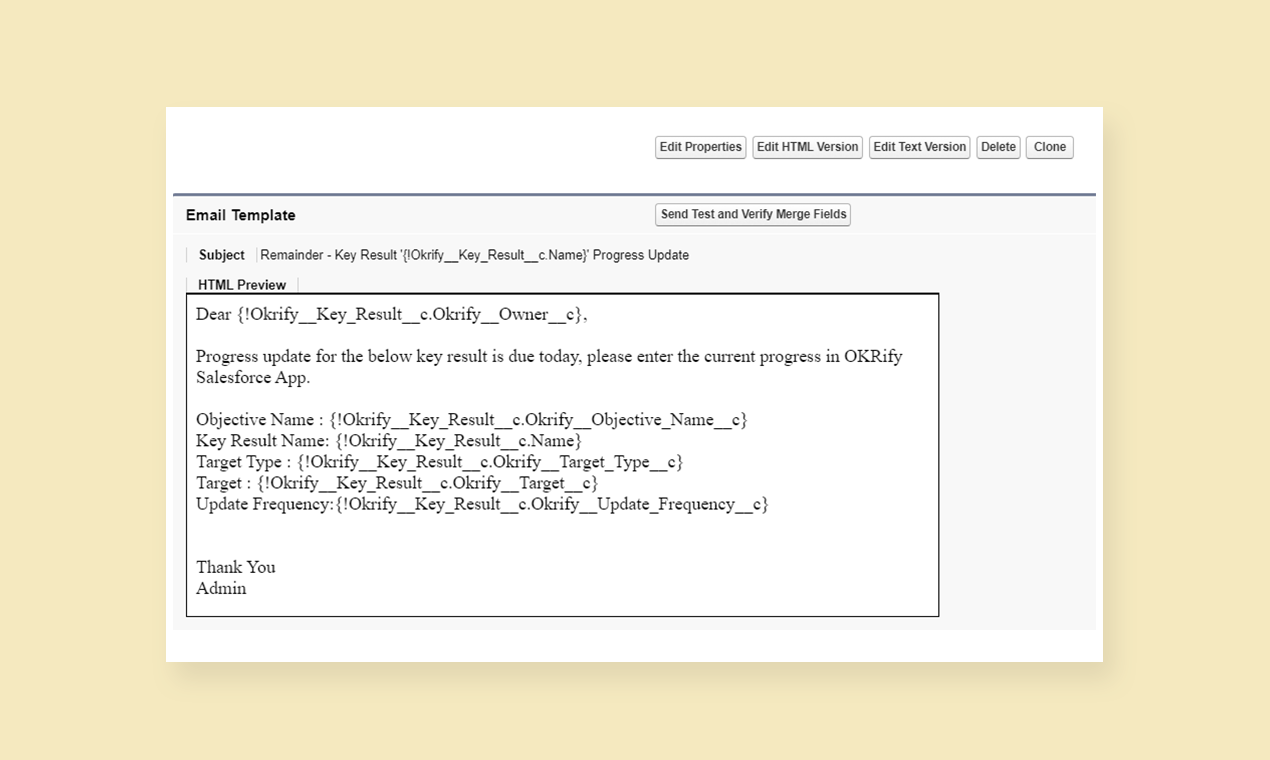
Email text can be edited in html and any merge fields can also be included in the email template. Save the email template after making the changes.